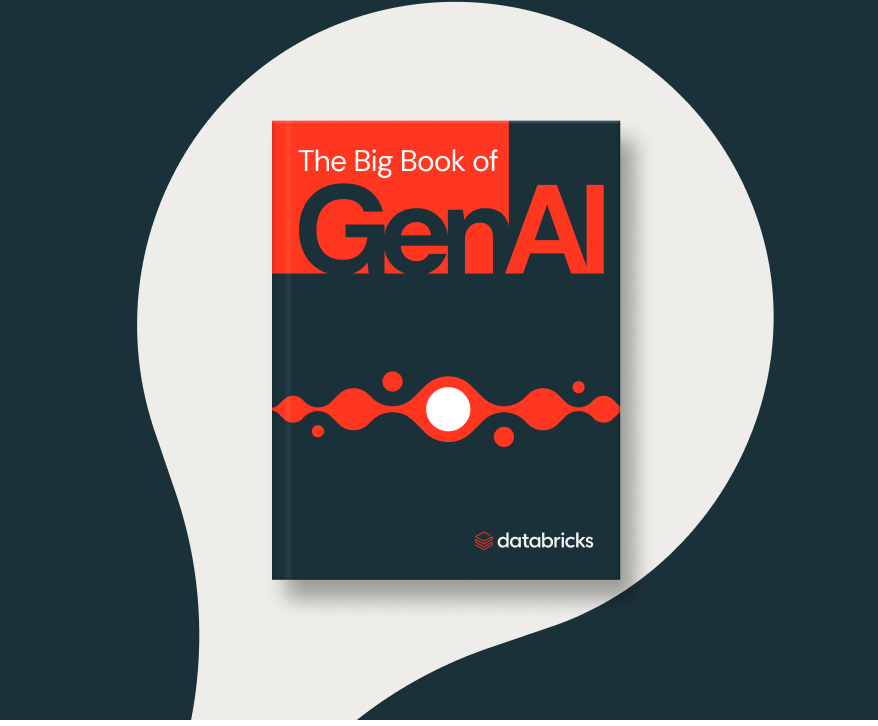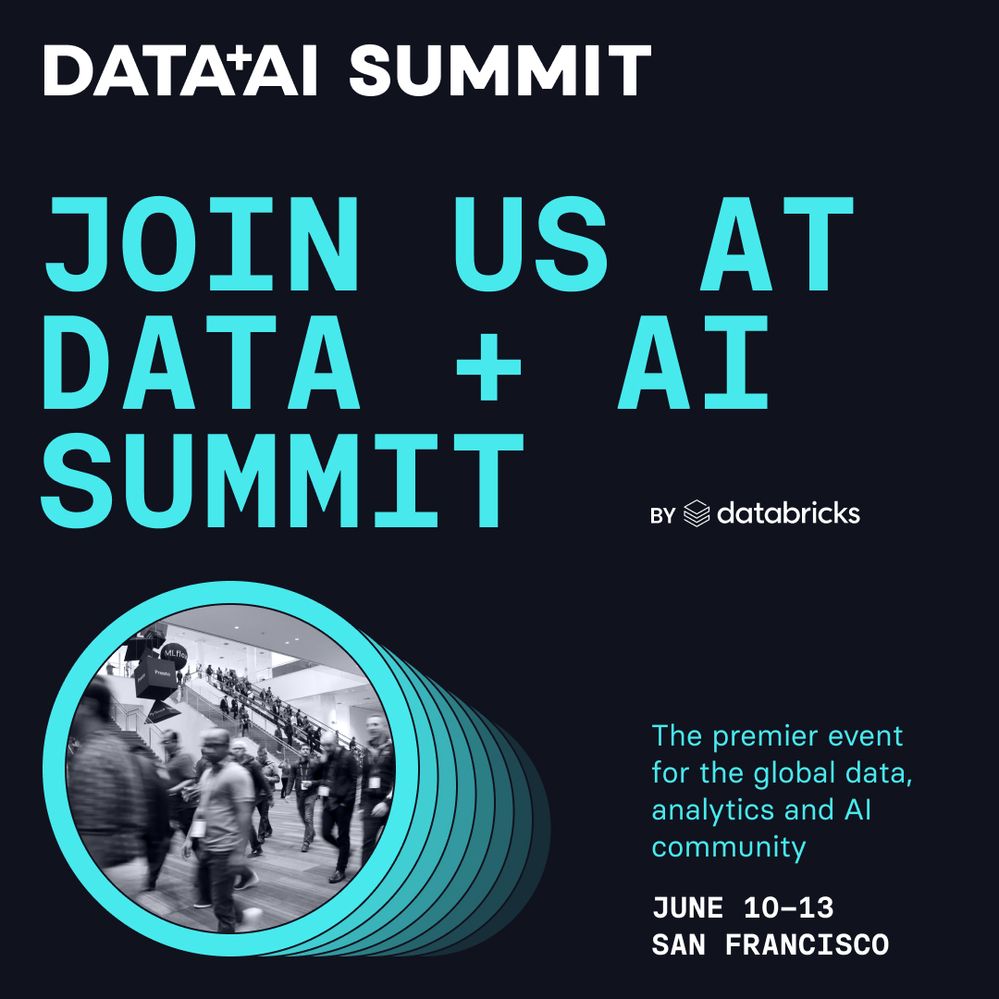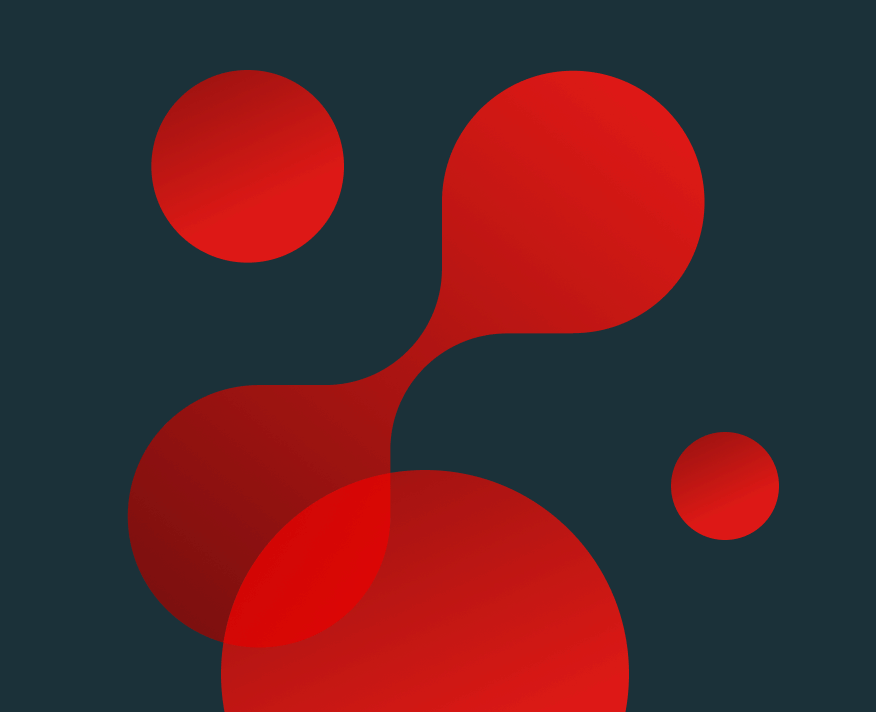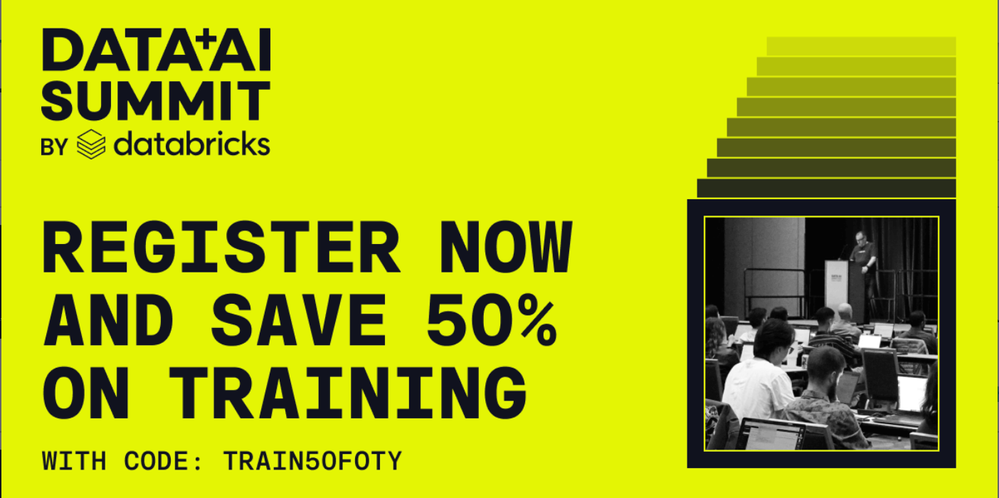Turn on suggestions
Auto-suggest helps you quickly narrow down your search results by suggesting possible matches as you type.
Showing results for
Data Engineering
Turn on suggestions
Auto-suggest helps you quickly narrow down your search results by suggesting possible matches as you type.
Showing results for
- Databricks
- Data Engineering
- Open firewall to Azure Databricks workspace from A...
Options
- Subscribe to RSS Feed
- Mark Topic as New
- Mark Topic as Read
- Float this Topic for Current User
- Bookmark
- Subscribe
- Mute
- Printer Friendly Page
Open firewall to Azure Databricks workspace from AWS RDS machine/EC2 machine
Options
- Mark as New
- Bookmark
- Subscribe
- Mute
- Subscribe to RSS Feed
- Permalink
- Report Inappropriate Content
03-24-2023 01:47 AM
Hi All,
As part of our solution approach, we need to connect to one of our AWS RDS Oracle databases from Azure Databricks notebook.
We need your help to understand which IP range of Azure Databricks to consider to whitelist them on AWS RDS security group, so that we can access AWS RDS Oracle DB from our Azure Databricks notebook.
Please advise if we need perform any additional steps on Azure/Databricks side.
Thanks,
Mahesh
6 REPLIES 6
Anonymous
Not applicable
Options
- Mark as New
- Bookmark
- Subscribe
- Mute
- Subscribe to RSS Feed
- Permalink
- Report Inappropriate Content
03-24-2023 11:51 PM
@Mahesh D :
To connect to an AWS RDS Oracle database from Azure Databricks, you need to whitelist the Azure Databricks IP range in the AWS RDS security group.
The IP range of Azure Databricks varies based on the region and deployment mode. You can find the IP range of Azure Databricks in your region and deployment mode from the the documentation.
Once you have the IP range of Azure Databricks, add it to the AWS RDS security group as an inbound rule for the Oracle database. You can refer to the following AWS documentation for more details on how to add inbound rules to security groups: https://docs.aws.amazon.com/vpc/latest/userguide/VPC_SecurityGroups.html#AddRemoveRules
On the Azure Databricks side, you need to ensure that you have the necessary JDBC driver to connect to the Oracle database. You can download the JDBC driver from the Oracle website and upload it to Azure Databricks. Once you have the JDBC driver, you can use the standard JDBC connection method to connect to the Oracle database from Azure Databricks.
Anonymous
Not applicable
Options
- Mark as New
- Bookmark
- Subscribe
- Mute
- Subscribe to RSS Feed
- Permalink
- Report Inappropriate Content
03-25-2023 10:55 PM
Hi @Mahesh D
Hope all is well! Just wanted to check in if you were able to resolve your issue and would you be happy to share the solution or mark an answer as best? Else please let us know if you need more help.
We'd love to hear from you.
Thanks!
Options
- Mark as New
- Bookmark
- Subscribe
- Mute
- Subscribe to RSS Feed
- Permalink
- Report Inappropriate Content
03-26-2023 07:30 PM
Hi @Suteja Kanuri & @Vidula Khanna ,
Thanks for the info and the follow up.
I'm clear about the part "IP range of Azure Databricks in your region". I could find that the below IP range is meant for Australia East region where our Databricks workspace is created. We are pretty clear on what to do on AWS but we need more help from Azure perspective as we are new to it.
Australia East
Webapp - 13.75.218.172/32
SCC relay (if SCC is enabled) - tunnel.australiaeast.azuredatabricks.net
Control Plane NAT (if SCC is disabled) - 13.70.105.50/32
Extended infrastructure - 20.53.145.128/28
But I'm unsure of what is the deployment mode of our Databricks workspace.
Could you kindly advise how can I find out what is the deployment mode for our databricks workspace? And also, which IP range in specific from above we need to whitelist on our AWS RDS security groups?
Appreciate your help.
Kind regards,
Mahesh Donthireddy
Options
- Mark as New
- Bookmark
- Subscribe
- Mute
- Subscribe to RSS Feed
- Permalink
- Report Inappropriate Content
04-01-2023 08:59 PM
@Mahesh D :
You can find the deployment mode of your Databricks workspace in the Azure portal.
- Go to the Azure portal and navigate to your Databricks workspace.
- Under the "Settings" section in the left-hand menu, click on "Deployment".
- In the "Deployment" page, you should see the deployment mode listed under the "Summary" section.
Once you know the deployment mode, you can determine which IP range to whitelist on your AWS RDS security group.
If your workspace is deployed using Azure Databricks Standard SKU, you will need to whitelist the IP range for the "Control Plane NAT" listed in your region's IP range list. If your workspace is deployed using Azure Databricks Premium SKU, you will need to whitelist the IP range for the "Webapp" listed in your region's IP range list.
In your case, since your Databricks workspace is deployed in Australia East, you will need to whitelist the IP range "13.70.105.50/32" on your AWS RDS security group if your workspace is deployed using Azure Databricks Standard SKU. If your workspace is deployed using Azure Databricks Premium SKU, you will need to whitelist the IP range "13.75.218.172/32" on your AWS RDS security group.
Options
- Mark as New
- Bookmark
- Subscribe
- Mute
- Subscribe to RSS Feed
- Permalink
- Report Inappropriate Content
04-02-2023 12:16 PM
Hi @Suteja Kanuri ,
We identified that it is deployed as a premium SKU and tried whitelisting both IP ranges on our AWS RDS Security Group but we are still unable to connect from Databricks to RDS.
Any other thoughts?
Kind regards,
Mahesh
Options
- Mark as New
- Bookmark
- Subscribe
- Mute
- Subscribe to RSS Feed
- Permalink
- Report Inappropriate Content
04-05-2023 10:03 PM
@Mahesh D :
If you have already whitelisted the Azure Databricks IP ranges on your AWS RDS security group and are still unable to connect, there may be some additional steps you can take.
First, ensure that you have configured the Oracle JDBC driver correctly in Azure Databricks.
Next, check if your RDS instance has publicly accessible enabled. If it is not, you may need to enable it to allow traffic from Azure Databricks to reach your RDS instance.
Also, ensure that the Oracle listener on your RDS instance is running and listening on the correct port. You can check the listener status and port number by connecting to the RDS instance using a tool like SQL*Plus or SQL Developer.
If you still cannot connect after trying these steps, you may want to check the network configuration of your VPC and subnets in AWS to ensure that there are no network security groups or ACLs that are blocking the traffic.
Lastly, you can enable VPC flow logs in your VPC to troubleshoot connectivity issues between your RDS instance and Azure Databricks. Flow logs can provide detailed information on the traffic flows and can help you identify any issues with the network configuration.
Announcements
Welcome to Databricks Community: Lets learn, network and celebrate together
Join our fast-growing data practitioner and expert community of 80K+ members, ready to discover, help and collaborate together while making meaningful connections.
Click here to register and join today!
Engage in exciting technical discussions, join a group with your peers and meet our Featured Members.
Related Content
- UC Enablement in Databricks workspace for metastores in different region - Azure Cloud in Data Governance
- Unity Catalog Enabled Clusters using PrivateNIC in Administration & Architecture
- SparkContext lost when running %sh script.py in Data Engineering
- Hard reset programatically in Administration & Architecture
- SQL function refactoring into Databricks environment in Data Engineering