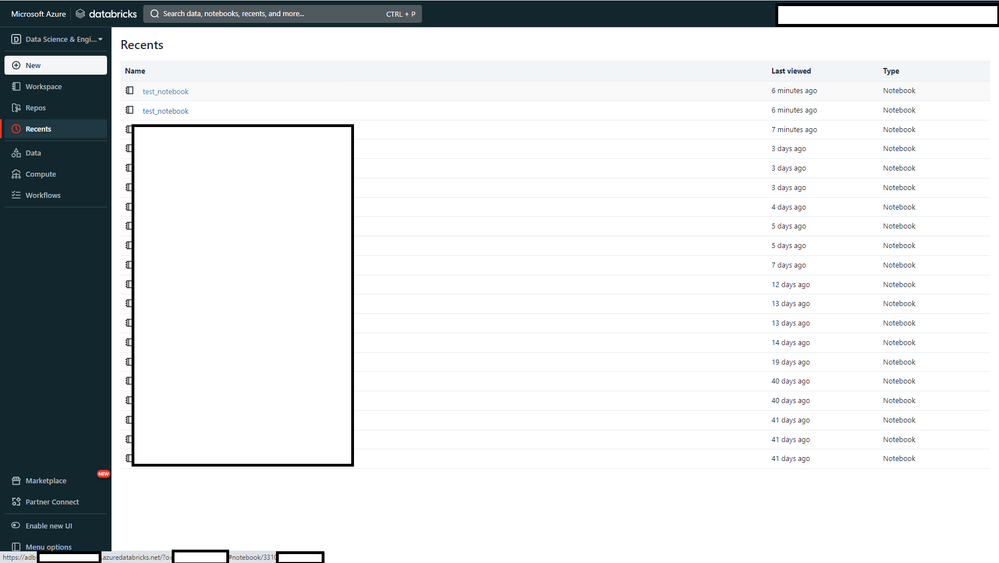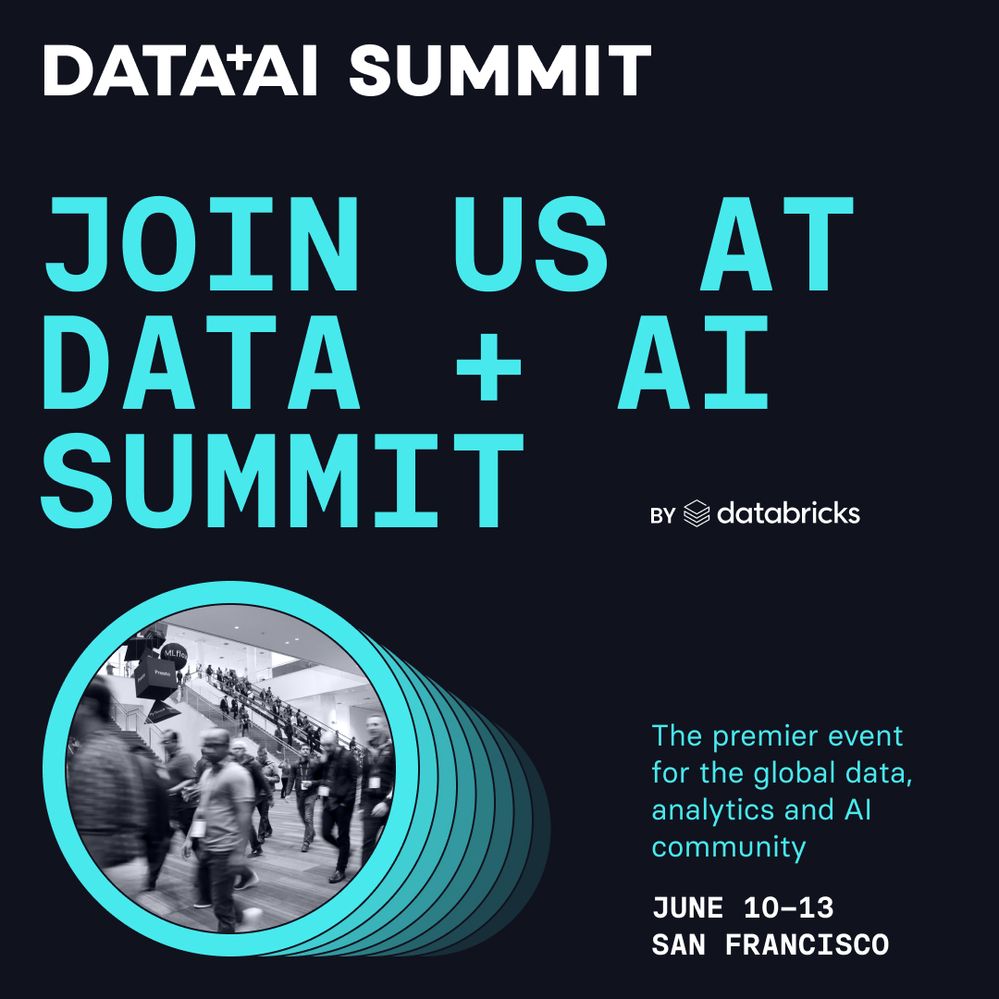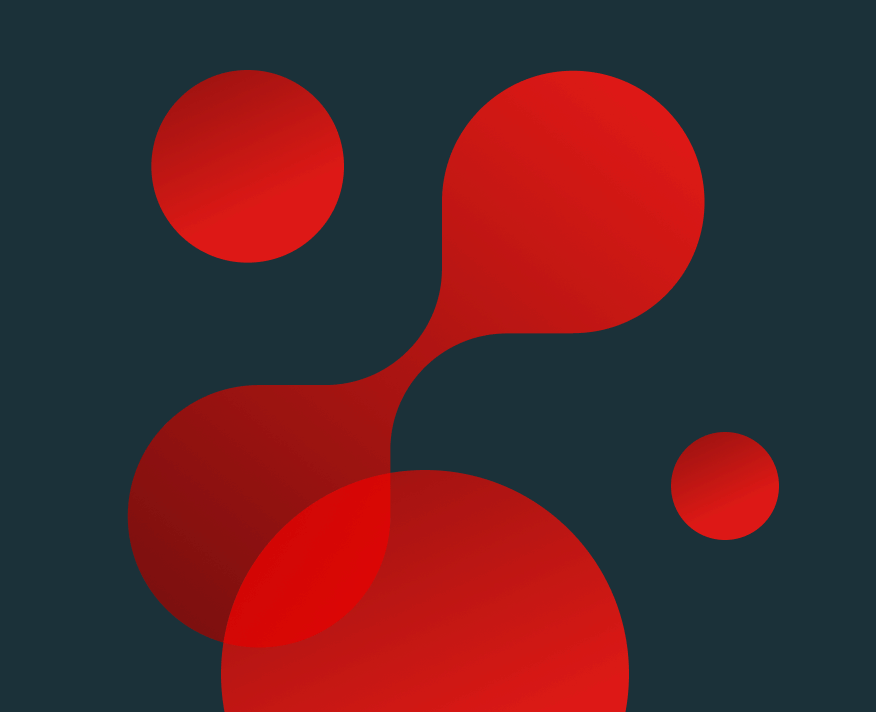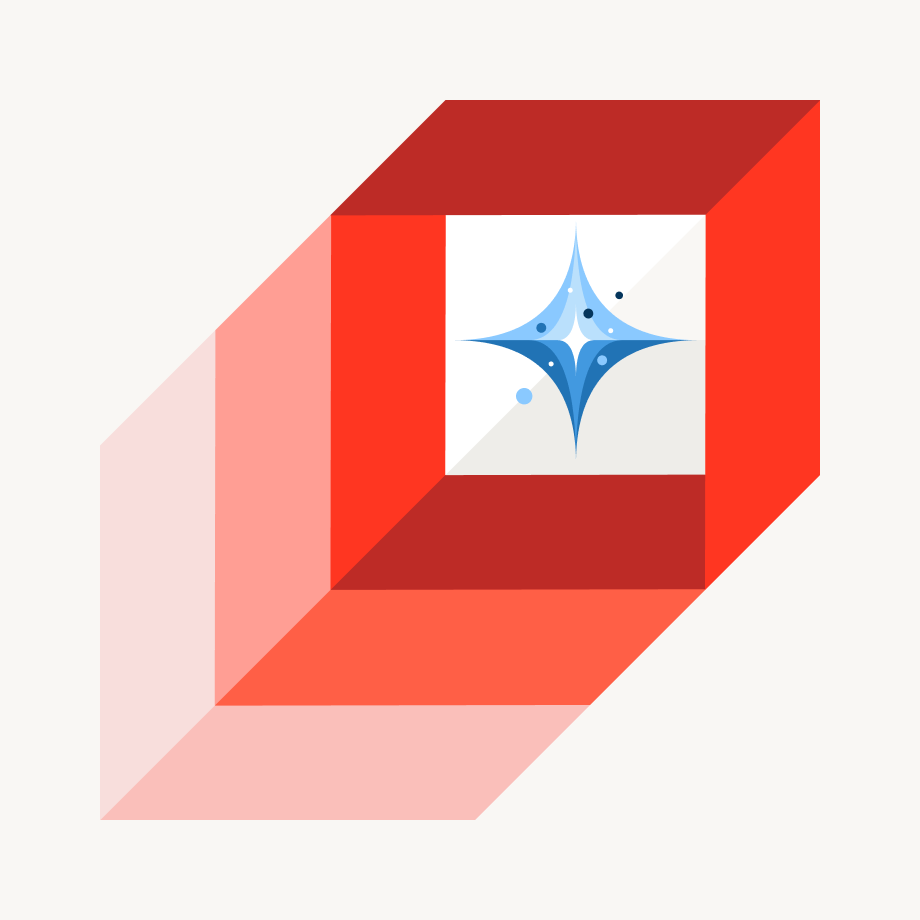Turn on suggestions
Auto-suggest helps you quickly narrow down your search results by suggesting possible matches as you type.
Showing results for
Warehousing & Analytics
Turn on suggestions
Auto-suggest helps you quickly narrow down your search results by suggesting possible matches as you type.
Showing results for
- Databricks
- Warehousing & Analytics
- Is there a way to determine location/folder in the...
Options
- Subscribe to RSS Feed
- Mark Topic as New
- Mark Topic as Read
- Float this Topic for Current User
- Bookmark
- Subscribe
- Mute
- Printer Friendly Page
Is there a way to determine location/folder in the Recents view?
Options
- Mark as New
- Bookmark
- Subscribe
- Mute
- Subscribe to RSS Feed
- Permalink
- Report Inappropriate Content
05-12-2023 07:39 AM
With multiple locations for items to exist, duplicate names make it hard to tell which one is which without opening.
4 REPLIES 4
Anonymous
Not applicable
Options
- Mark as New
- Bookmark
- Subscribe
- Mute
- Subscribe to RSS Feed
- Permalink
- Report Inappropriate Content
05-13-2023 09:16 AM
@Eric Kieft :
In Databricks, the Recents view shows the recently accessed notebooks, dashboards, and folders. However, it does not show the exact location of the item. To determine the location of an item in the Recents view, you can try the following:
- Hover over the item: When you hover over an item in the Recents view, a tooltip should appear that shows the full path of the item.
- Use the search bar: You can use the search bar at the top of the Databricks workspace to search for the name of the item. When you find the item, its location should be displayed in the search results.
- Use the Workspace view: The Workspace view in Databricks shows the entire folder hierarchy, so you can navigate to the folder that contains the item. Once you find the item in the Workspace view, you can see its location in the folder hierarchy.
- Use the API: You can use the Databricks API to get the metadata for an item, including its location. You can use the GET /api/2.0/workspace/get endpoint to get the metadata for a notebook or folder, or the GET /api/2.0/dashboards/get endpoint to get the metadata for a dashboard.
Options
- Mark as New
- Bookmark
- Subscribe
- Mute
- Subscribe to RSS Feed
- Permalink
- Report Inappropriate Content
05-15-2023 06:45 AM
Options
- Mark as New
- Bookmark
- Subscribe
- Mute
- Subscribe to RSS Feed
- Permalink
- Report Inappropriate Content
06-23-2023 07:33 AM
The url at the bottom of the browser denotes the notebook path, is that helpful to distinguish between notebooks? Do you want to see the content snippet when you hover over?
Options
- Mark as New
- Bookmark
- Subscribe
- Mute
- Subscribe to RSS Feed
- Permalink
- Report Inappropriate Content
06-23-2023 07:39 AM
The URL at the bottom shows an ID number, which doesn't help in determining which folder/path the notebook resides in. In the above example, the two notebook locations are indistinguishable without opening them.
Welcome to Databricks Community: Lets learn, network and celebrate together
Join our fast-growing data practitioner and expert community of 80K+ members, ready to discover, help and collaborate together while making meaningful connections.
Click here to register and join today!
Engage in exciting technical discussions, join a group with your peers and meet our Featured Members.
Related Content
- DBR CLI v0.216.0 failed to pass bundle variable for notebook task in Machine Learning
- Get size of metastore specifically in Data Engineering
- Help design my streaming pipeline in Data Engineering
- How to know the most recent date a Data on a Dashboard was updated. in Data Engineering
- Does "databricks bundle deploy" clean up old files? in Data Engineering