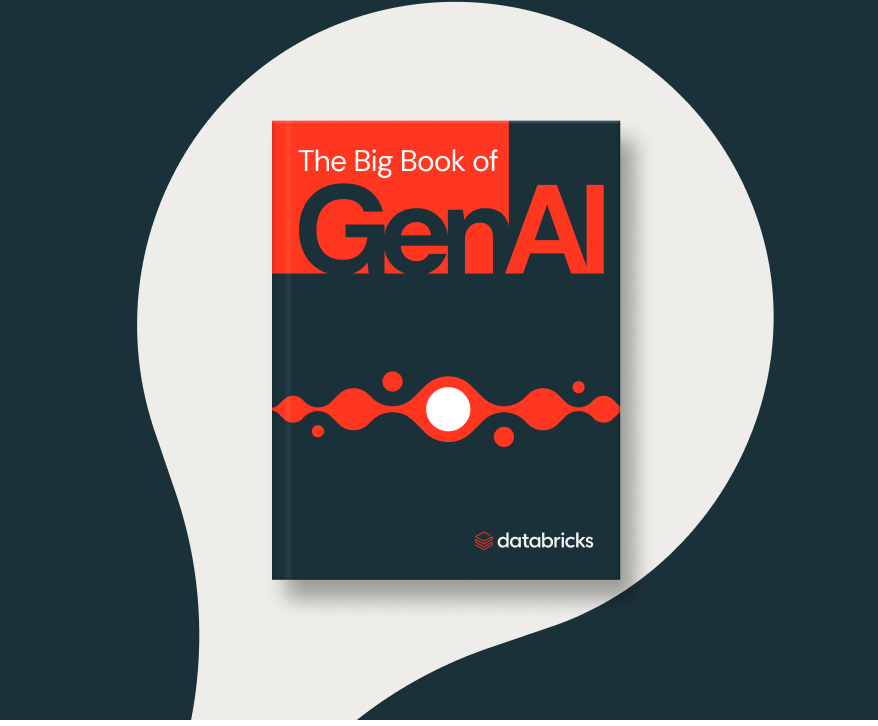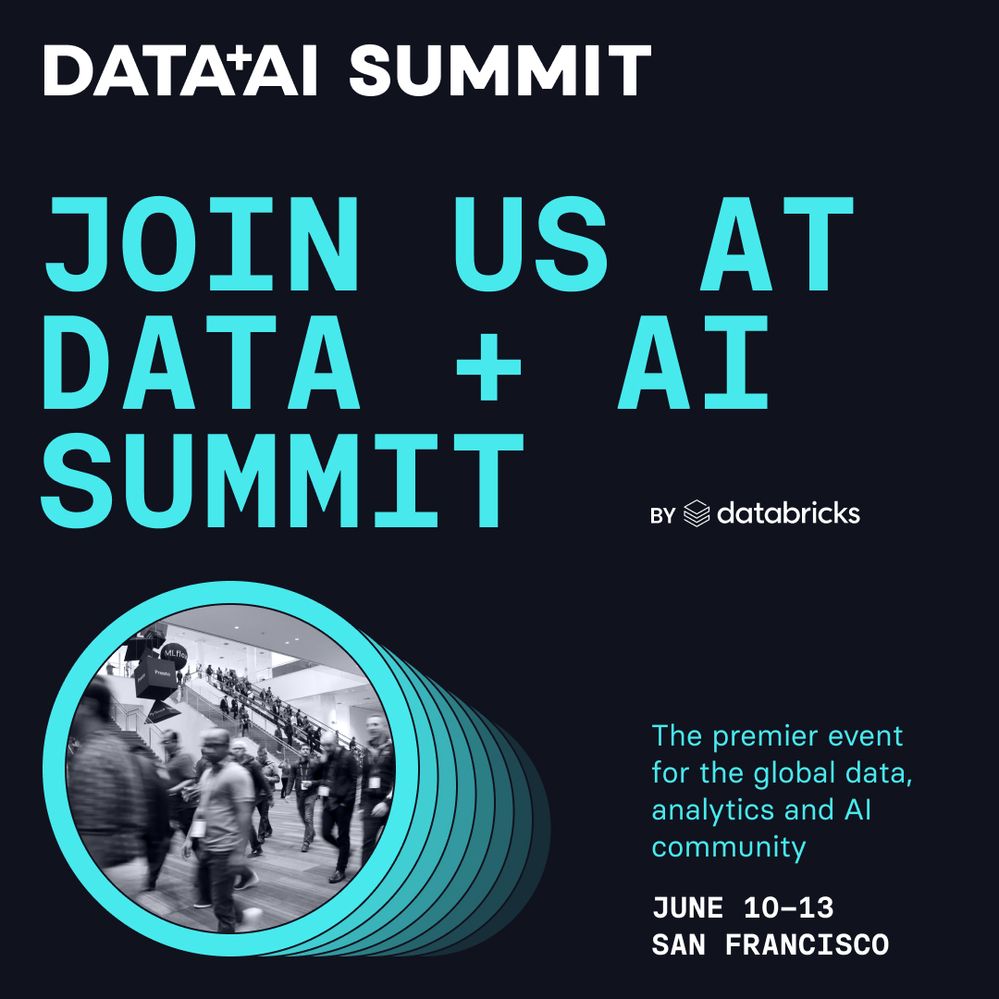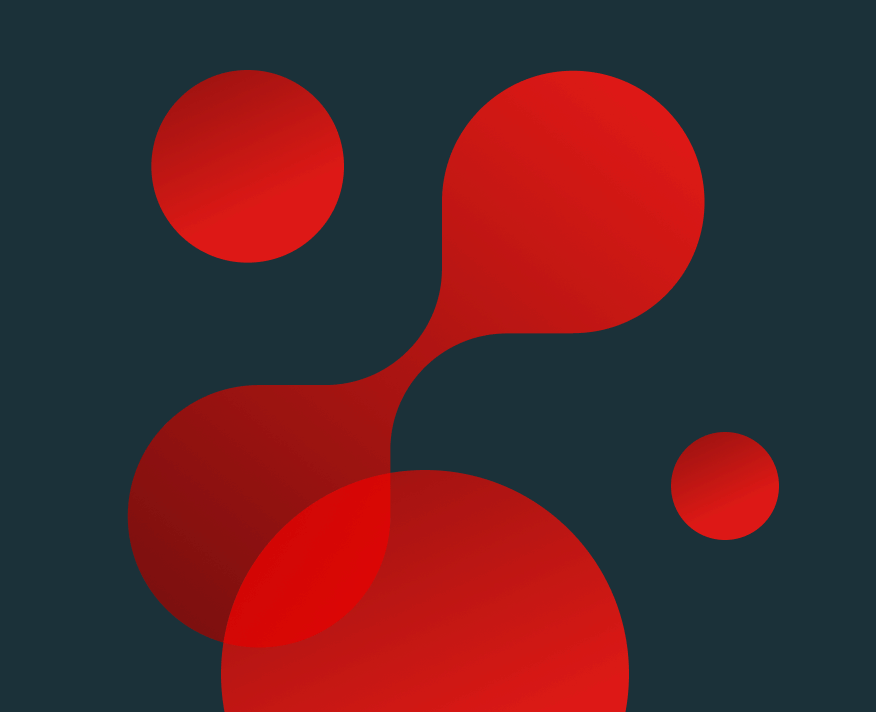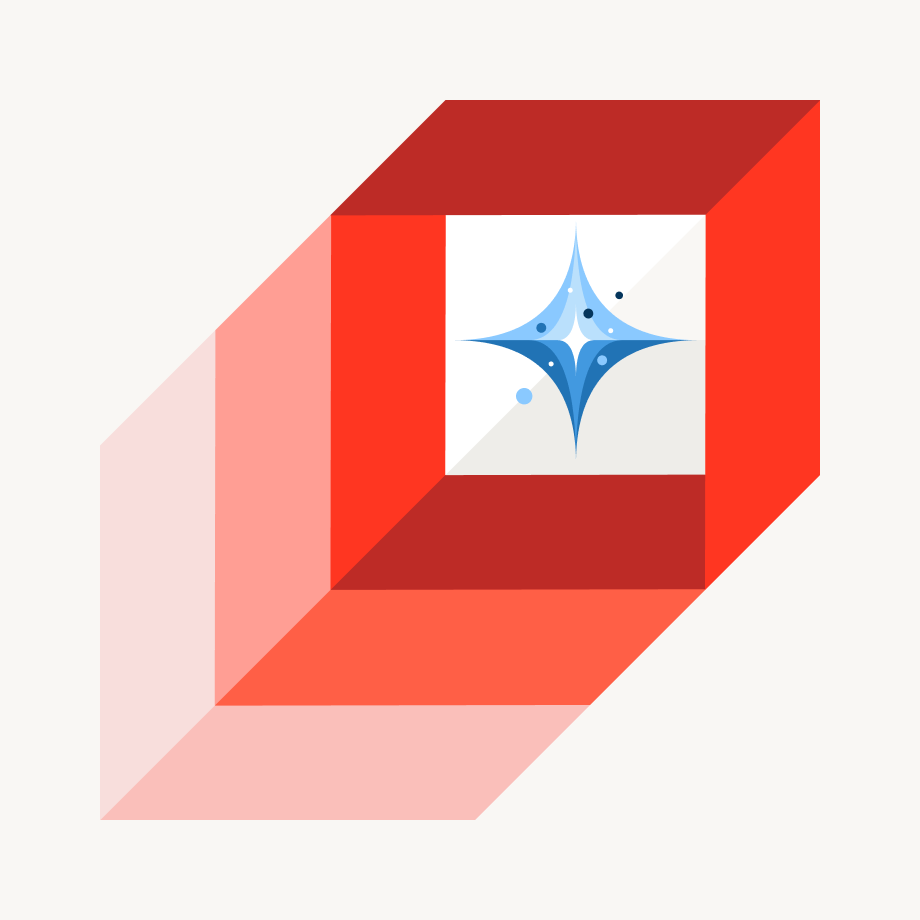Turn on suggestions
Auto-suggest helps you quickly narrow down your search results by suggesting possible matches as you type.
Showing results for
Data Engineering
Turn on suggestions
Auto-suggest helps you quickly narrow down your search results by suggesting possible matches as you type.
Showing results for
- Databricks
- Data Engineering
- Alerts Notification Fail
Options
- Subscribe to RSS Feed
- Mark Topic as New
- Mark Topic as Read
- Float this Topic for Current User
- Bookmark
- Subscribe
- Mute
- Printer Friendly Page
Options
- Mark as New
- Bookmark
- Subscribe
- Mute
- Subscribe to RSS Feed
- Permalink
- Report Inappropriate Content
05-18-2023 03:36 PM
Hi,
I set up an alert and apparently it worked because status changes according to the Trigger condition. However I don't received any notification on my email, or Teams channel. Any idea what is happening?
Thanks
Labels:
- Labels:
-
Notification
1 ACCEPTED SOLUTION
Accepted Solutions
Options
- Mark as New
- Bookmark
- Subscribe
- Mute
- Subscribe to RSS Feed
- Permalink
- Report Inappropriate Content
05-19-2023 12:53 AM
@uriel chombo
Add email and system notifications for job events
You can monitor job runs by configuring notifications when a job run starts, completes successfully, or fails. Notifications can be sent to one or more email addresses or system destinations such as webhook destinations or Slack. You can also integrate email notifications with tools such as PagerDuty.
Configure email notifications
To add one or more email addresses to notify when runs of this job begin, complete, or fail:
- In the Job details panel for your job, click Edit notifications.
- Click Add Notification and select Email address in Destination.
- Enter an email address and click the check box for each notification type to send to that address.
- To enter another email address for notification, click Add notification again.
- If you do not want to receive notifications for skipped or canceled job runs, click the check boxes.
- Click Confirm.
https://docs.databricks.com/workflows/jobs/job-notifications.html
3 REPLIES 3
Options
- Mark as New
- Bookmark
- Subscribe
- Mute
- Subscribe to RSS Feed
- Permalink
- Report Inappropriate Content
05-19-2023 12:52 AM
@uriel chombo
System notifications are messages that tell you when your workflow experiences a run event (start, success, and failure). By default, notifications are sent to user email addresses, but admins can configure alternate notification destinations using webhooks.
This allows you to build event-driven integrations with Databricks.
You must be a Databricks workspace admin to manage notification destinations.
Once configured, the destinations are available to all users.
https://docs.databricks.com/administration-guide/workspace/settings/notification-destinations.html
Options
- Mark as New
- Bookmark
- Subscribe
- Mute
- Subscribe to RSS Feed
- Permalink
- Report Inappropriate Content
05-19-2023 12:53 AM
@uriel chombo
Add email and system notifications for job events
You can monitor job runs by configuring notifications when a job run starts, completes successfully, or fails. Notifications can be sent to one or more email addresses or system destinations such as webhook destinations or Slack. You can also integrate email notifications with tools such as PagerDuty.
Configure email notifications
To add one or more email addresses to notify when runs of this job begin, complete, or fail:
- In the Job details panel for your job, click Edit notifications.
- Click Add Notification and select Email address in Destination.
- Enter an email address and click the check box for each notification type to send to that address.
- To enter another email address for notification, click Add notification again.
- If you do not want to receive notifications for skipped or canceled job runs, click the check boxes.
- Click Confirm.
https://docs.databricks.com/workflows/jobs/job-notifications.html
Anonymous
Not applicable
Options
- Mark as New
- Bookmark
- Subscribe
- Mute
- Subscribe to RSS Feed
- Permalink
- Report Inappropriate Content
05-23-2023 01:34 AM
Hi @uriel chombo
Thank you for posting your question in our community! We are happy to assist you.
To help us provide you with the most accurate information, could you please take a moment to review the responses and select the one that best answers your question?
This will also help other community members who may have similar questions in the future. Thank you for your participation and let us know if you need any further assistance!
Announcements
Welcome to Databricks Community: Lets learn, network and celebrate together
Join our fast-growing data practitioner and expert community of 80K+ members, ready to discover, help and collaborate together while making meaningful connections.
Click here to register and join today!
Engage in exciting technical discussions, join a group with your peers and meet our Featured Members.
Related Content
- Create alert and send notification to owner of table in Warehousing & Analytics
- Setup Alerts to monitor cost in dartabricks in Administration & Architecture
- Creating Databricks Alerts/Notifications without using the UI in Data Engineering
- How to change databricks email alert notifications subject line? in Data Engineering
- Sending email alerts to non-databricks user in Data Engineering