Turn on suggestions
Auto-suggest helps you quickly narrow down your search results by suggesting possible matches as you type.
Showing results for
Data Engineering
Join discussions on data engineering best practices, architectures, and optimization strategies within the Databricks Community. Exchange insights and solutions with fellow data engineers.
Turn on suggestions
Auto-suggest helps you quickly narrow down your search results by suggesting possible matches as you type.
Showing results for
- Databricks Community
- Data Engineering
- Re: Auto-Suggestion Completes with Return, want on...
Options
- Subscribe to RSS Feed
- Mark Topic as New
- Mark Topic as Read
- Float this Topic for Current User
- Bookmark
- Subscribe
- Mute
- Printer Friendly Page
Options
- Mark as New
- Bookmark
- Subscribe
- Mute
- Subscribe to RSS Feed
- Permalink
- Report Inappropriate Content
04-27-2023 10:38 AM
How do I adjust the settings for the auto-suggestion? If I click Return, then it fills in the suggestion. If I click Tab, then it fills in the suggestion. I would really like it to only use the auto-suggestion value when I click Tab. How can I change this setting? Thank you!
1 ACCEPTED SOLUTION
Accepted Solutions
Options
- Mark as New
- Bookmark
- Subscribe
- Mute
- Subscribe to RSS Feed
- Permalink
- Report Inappropriate Content
04-28-2023 04:42 AM
Hello @Dagart Allison ,
Good news, this issue was faced by many others and we have a configuration in the New editor settings section that’s underneath Experimental Features.
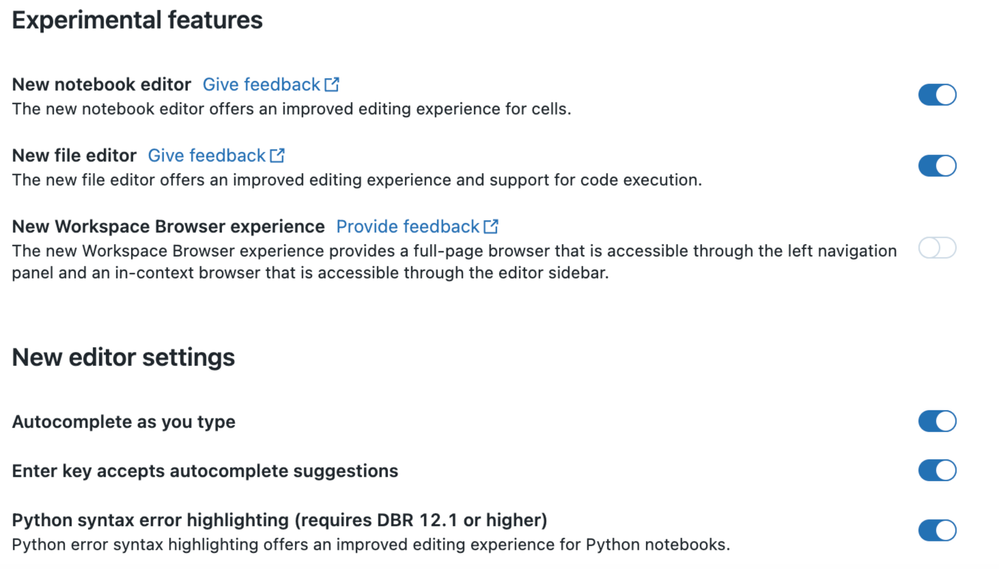
I hope this helps. It would really help us if you can mark this answer if it helps resolve your issue.
Thanks & Regards,
Nandini
6 REPLIES 6
Options
- Mark as New
- Bookmark
- Subscribe
- Mute
- Subscribe to RSS Feed
- Permalink
- Report Inappropriate Content
04-28-2023 04:32 AM
Hello @Dagart Allison ,
I believe you are mentioning about this autocomplete.
https://docs.databricks.com/notebooks/notebook-editor.html#autocomplete
So I tried it and to activate the autocomplete I had to press a tab, only then I would get the options, and either I could use tab/enter or use up and down arrow to navigate.
To come out of autocomplete, you can just bring your cursor <- back using left key arrow (it is just a workaround).
I do not see the advanced editor settings like on an IDE (where you can disable "Enter key accepts suggestions) on the user settings of a notebook
https://docs.databricks.com/notebooks/notebooks-manage.html#configure-editor-settings
However, we take your suggestion, and I will try to reconfirm if we can get a configurable option on notebook too.
Thanks & Regards,
Nandini
Options
- Mark as New
- Bookmark
- Subscribe
- Mute
- Subscribe to RSS Feed
- Permalink
- Report Inappropriate Content
04-28-2023 04:42 AM
Hello @Dagart Allison ,
Good news, this issue was faced by many others and we have a configuration in the New editor settings section that’s underneath Experimental Features.
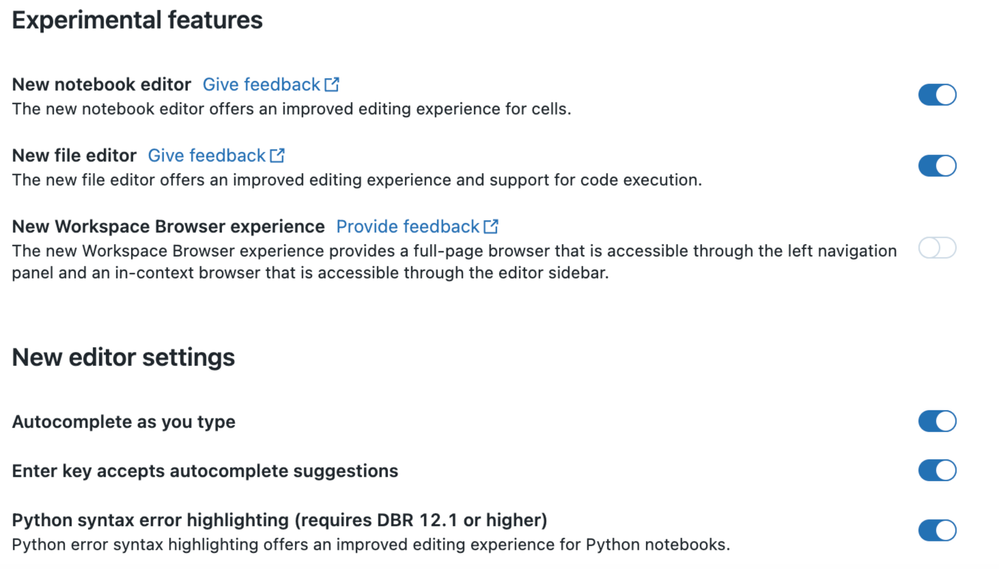
I hope this helps. It would really help us if you can mark this answer if it helps resolve your issue.
Thanks & Regards,
Nandini
Options
- Mark as New
- Bookmark
- Subscribe
- Mute
- Subscribe to RSS Feed
- Permalink
- Report Inappropriate Content
04-28-2023 09:28 AM
@Nandini N Thank you for the follow-up. Where do I find the Experimental Features? A click flow would be helpful so I know exactly how to get there. Thank you!
Options
- Mark as New
- Bookmark
- Subscribe
- Mute
- Subscribe to RSS Feed
- Permalink
- Report Inappropriate Content
04-28-2023 02:21 PM
Hello @Dagart Allison ,
To configure editor settings:
- Click your username at the top right of the workspace and select User Settings from the drop down.
- Click the Editor settings tab.
https://docs.databricks.com/notebooks/notebooks-manage.html#configure-editor-settings
I just checked internally, and this change has just been merged yesterday, it will take the next deployment to production to show you these changes.
Thanks!
Options
- Mark as New
- Bookmark
- Subscribe
- Mute
- Subscribe to RSS Feed
- Permalink
- Report Inappropriate Content
04-28-2023 03:28 PM
Great! Thank you!
Anonymous
Not applicable
Options
- Mark as New
- Bookmark
- Subscribe
- Mute
- Subscribe to RSS Feed
- Permalink
- Report Inappropriate Content
04-28-2023 10:54 PM
Hi @Dagart Allison
Thank you for posting your question in our community! We are happy to assist you.
To help us provide you with the most accurate information, could you please take a moment to review the responses and select the one that best answers your question?
This will also help other community members who may have similar questions in the future. Thank you for your participation and let us know if you need any further assistance!
Join Us as a Local Community Builder!
Passionate about hosting events and connecting people? Help us grow a vibrant local community—sign up today to get started!
Sign Up Now
Announcements
Related Content
- Full list of serving endpoint metrics returned by api/2.0/serving-endpoints/[ENDPOINT_NAME]/metrics in Machine Learning
- Not received free voucher after completing Data Engineer Associate learning path in Data Engineering
- Databricks Vector Search Algorithm in Generative AI
- Title: How to handle type widening (int→bigint) in DLT streaming tables without dropping the table in Data Engineering
- Comments not updating on a SDP streaming table in Data Engineering




