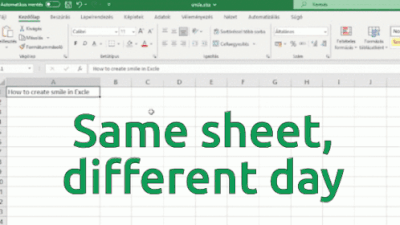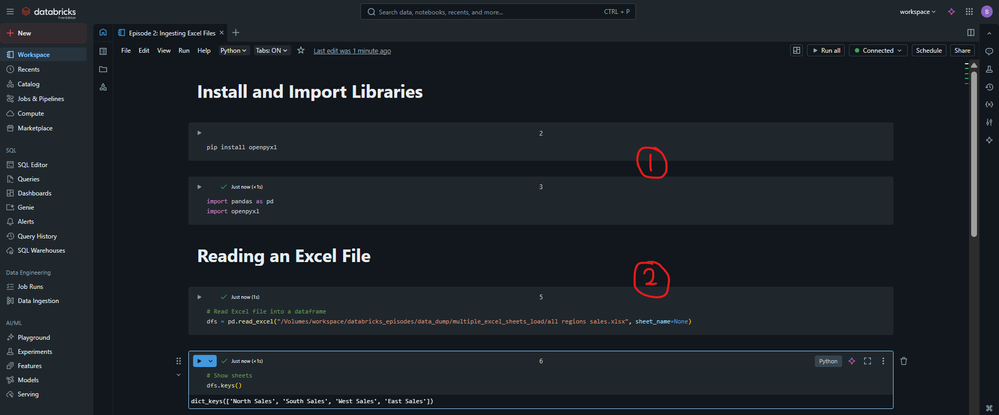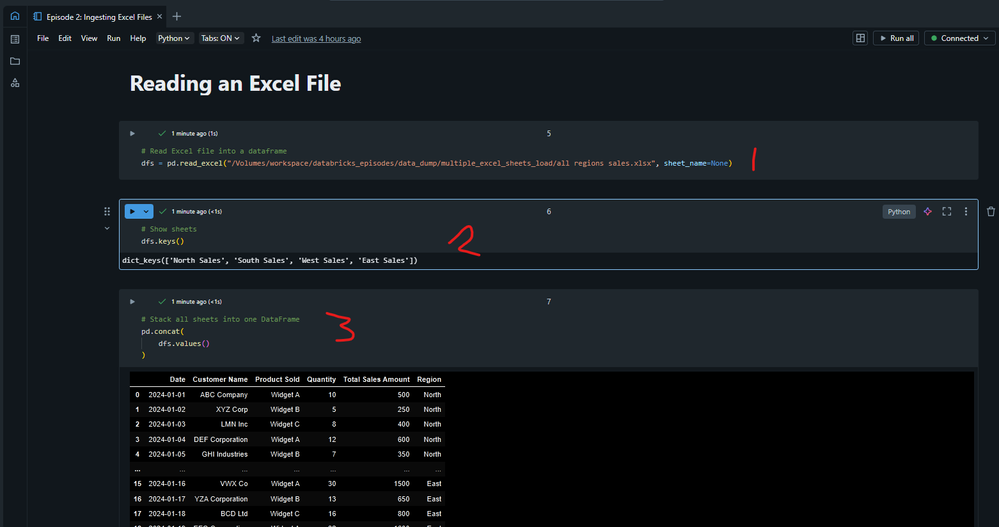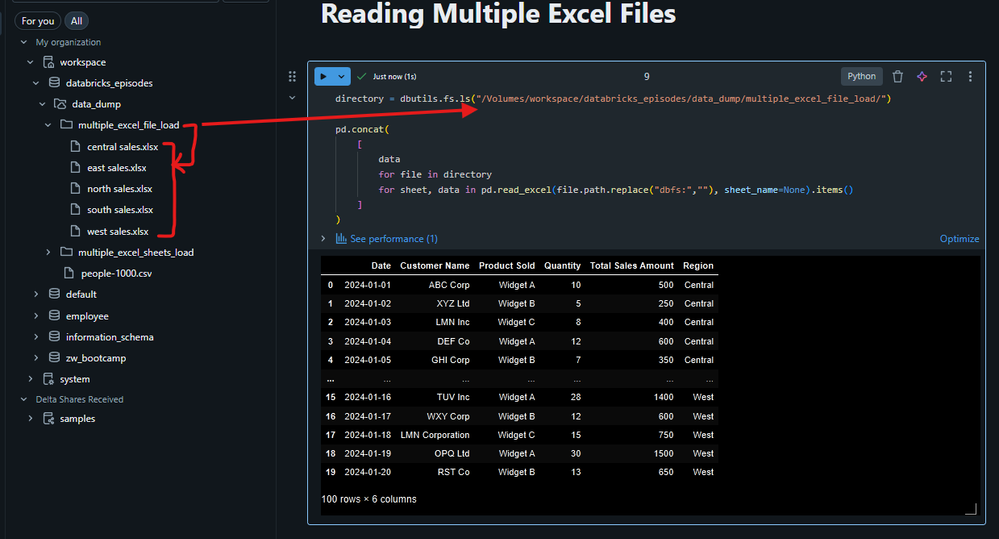Turn on suggestions
Auto-suggest helps you quickly narrow down your search results by suggesting possible matches as you type.
Showing results for
Community Articles
Dive into a collaborative space where members like YOU can exchange knowledge, tips, and best practices. Join the conversation today and unlock a wealth of collective wisdom to enhance your experience and drive success.
Turn on suggestions
Auto-suggest helps you quickly narrow down your search results by suggesting possible matches as you type.
Showing results for
- Databricks Community
- Community Articles
- (Episode 2: Reading Excel Files) - Learning Databr...
Options
- Subscribe to RSS Feed
- Mark Topic as New
- Mark Topic as Read
- Float this Topic for Current User
- Bookmark
- Subscribe
- Mute
- Printer Friendly Page
(Episode 2: Reading Excel Files) - Learning Databricks one brick at a time, using the Free Edition
Options
- Mark as New
- Bookmark
- Subscribe
- Mute
- Subscribe to RSS Feed
- Permalink
- Report Inappropriate Content
09-28-2025 03:19 PM - edited 09-28-2025 03:27 PM
Episode 2: Reading Excel Files
Learning Databricks one brick at a time, using the Free Edition.
You can download the accompanying Notebook and Excel files used in the demonstration over on my GitHub:
- Excel Files & Notebook:
https://github.com/BSanalyst/Databricks-Community/tree/b2ab4de941395029192db9df6aa3d80fb893ec60/Comm...
Project Intro
Welcome to everyone reading. My name’s Ben, a.k.a BS_THE_ANALYST, and I’m going to share my experiences as I learn the world of Databricks. My objective is to master Data Engineering on Databricks, weave in AI & ML, and perform analyses.
Today’s Challenge
Picture this: I'm facing the following challenges when reading excel files into Databricks
- Ingesting Multiple Excel Files
- Ingesting Multiple Sheets on an Excel File
- Ingesting Multiple Files with Multiple Sheets.
Let's face it, we'll always need a solution to hand to deal with these pesky Excel reports that get generated!
Solution
For this solution, we'll leverage Python and the Pandas library.
Excel files have a limit of roughly 1 million rows (per sheet), so pandas will suffice with its single machine in-memory method of working. However, pandas can also scale to work in a distributed environment if you leverage the Pandas API on Spark. Read more about that here: https://spark.apache.org/pandas-on-spark/ - the bench marks are interesting 😊.
Notebook setup
In the picture below you'll spot:
- I need to Install and Import libraries into my notebook
pip install openpyxl
import pandas as pd
import openpyxl- In the Notebook I reference a Volume in Unity Catalog where my Excel Files have been uploaded to. Feel free to change this for your needs.
Ingesting A Single Excel File with Multiple Sheets
Now comes the fun part. In the picture below, you'll see three numbers: 1,2,3. Only two of them contribute to reading ALL sheets from an Excel file into a single Dataframe. Pandas is amazing for this.
# Read Excel file into a dataframe
dfs = pd.read_excel("/Volumes/workspace/databricks_episodes/data_dump/multiple_excel_sheets_load/all regions sales.xlsx", sheet_name=None)(1) The important parameter used in the .read_excel method is sheet_name=None. If you supply this, it'll read all sheets in. In a similar fashion, you could supply one or more sheets if you don't want to read them all in. Just supply a list ["Sheet1_here","Sheet2_here"]. If you leave this parameter out, I think it may just read the first sheet in. Worth checking out the docs and finding out for yourselves - there's your homework! 😏.
(2) You can see "dfs.keys()". This shows all the sheets that have been read in. I always like to check 🤓
(3) To stack all the sheets on top of one another, it's as simple as wrapping dfs.values() i.e all the different sheet dataframes, in a pd.concat() method which allows us to stack Dataframes vertically (or horizontally)
Ingesting Multiple Excel Files *with Multiple Sheets*
Ooft, the code in the picture below is very concise. I originally started by creating a For Loop to build on the previous step. However, I thought I'd add a little flair for this section. List Comprehension is a thing of beauty, especially for the Pythonistas out there 🐍. The code below will read in multiple files and even all the sheets on these files! It's very compact. Adjust it as you see fit 😊.
I encourage you to get your hands dirty and step through the loops if you don't feel you can understand it. It's a really fun and rewarding exercise 🙌. Below, I'll outline what the logic achieves:
- directory = dbutils.fs.ls(...) → stores a list of file objects from the specified Databricks folder in the variable directory. This is where the Excel files live.
- The list comprehension loops over:
- Each file in directory.
- Each (sheet, data) pair in file (all sheets of that Excel file).
- Reads the Excel file using pd.read_excel, stripping the "dbfs:" prefix to make it a local path for pandas. Note, if you don't strip out "dbfs:" then you'll encounter an error which prompts you to remove it 😆.
- Collects all the individual sheet DataFrames into a list.
- pd.concat([...]) → stacks all these DataFrames into one combined DataFrame.
Till next time
That’s all for now, folks! I can't wait for our next episode. We're currently wondering through ingestion ... but where do we stop? Should we delve into Databases? Should we hit APIs? Perhaps we'll bounce around a little! As long as we're having fun, we're moving forward, right? 🙌.
All the best,
BS
Labels:
- Labels:
-
Blog
-
MSExcel
-
Reading-excel
3 REPLIES 3
Options
- Mark as New
- Bookmark
- Subscribe
- Mute
- Subscribe to RSS Feed
- Permalink
- Report Inappropriate Content
09-28-2025 05:11 PM
Well written @BS_THE_ANALYST
As we know, spark is general purpose in memory compute engine, it will help in distributed processing for distributed storages.
Like if the default partition size is 128 MB, 1 GB file will be split into 8-9 blocks with 1 block size of 128MB, this will help us process large amount of data like above.
Options
- Mark as New
- Bookmark
- Subscribe
- Mute
- Subscribe to RSS Feed
- Permalink
- Report Inappropriate Content
09-29-2025 06:32 AM
@BS_THE_ANALYST that final snippet of code looks very clean! I saw that "sheet name = None" part and was a bit confused why you'd written that as I assumed that was just the default. Turns out the default is "sheet name = 0", which is simply the first sheet. Definitely learnt a lot from this post, thank you!
Options
- Mark as New
- Bookmark
- Subscribe
- Mute
- Subscribe to RSS Feed
- Permalink
- Report Inappropriate Content
10-22-2025 02:43 AM
Thanks for this, @BS_THE_ANALYST. Hugely beneficial.
Join Us as a Local Community Builder!
Passionate about hosting events and connecting people? Help us grow a vibrant local community—sign up today to get started!
Sign Up Now
Announcements
Related Content
- 🌟 Community Pulse: Your Weekly Roundup! December 12 – 21, 2025 in Announcements
- From Learning to Enablement: My 2025 Databricks Journey in Community Articles
- Training That Scales: How Databricks Adoption Really Takes Hold in Community Articles
- PSA: Community Edition retires on January 1, 2026. Move to the Free Edition today to keep your work. in Announcements
- Scaling XGBoost: How to Distribute Training with Ray and GPUs on Databricks in Technical Blog