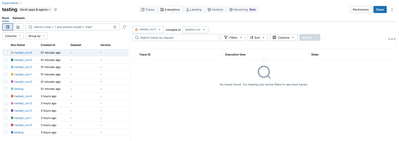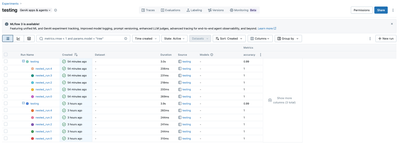Turn on suggestions
Auto-suggest helps you quickly narrow down your search results by suggesting possible matches as you type.
Showing results for
Data Engineering
Join discussions on data engineering best practices, architectures, and optimization strategies within the Databricks Community. Exchange insights and solutions with fellow data engineers.
Turn on suggestions
Auto-suggest helps you quickly narrow down your search results by suggesting possible matches as you type.
Showing results for
- Databricks Community
- Data Engineering
- Cannot view nested MLflow experiment runs without ...
Options
- Subscribe to RSS Feed
- Mark Topic as New
- Mark Topic as Read
- Float this Topic for Current User
- Bookmark
- Subscribe
- Mute
- Printer Friendly Page
Options
- Mark as New
- Bookmark
- Subscribe
- Mute
- Subscribe to RSS Feed
- Permalink
- Report Inappropriate Content
11-13-2025 01:11 PM
Hello,
I've recently been testing out Databricks experiments for a project of mine. I wanted to nest runs, and then see these runs grouped by their parent in the experiments UI. For the longest time, I couldn't figure out how to do this. I was seeing something like this when running the experiments locally:
Eventually I found out that by running the experiments on Databricks instead of locally, I get different experiment hyperlinks when the runs finish (In a message like "Logged 6 runs to an experiment in MLflow."). On databricks, one of the hyperlinks brings me to a page that shows the runs nested under their parent:
But from here, if I click into one of the tabs at the top like "Traces" or "Evaluations", I have no way back to this grouped view in the UI. The only way I have found to do this is to manually modify the URL and append "/runs" after the experiment id. For example: "https://adb_domain_name/ml/experiments/experiment_id/runs"
Is there a button I'm missing? Thanks in advance!
1 ACCEPTED SOLUTION
Accepted Solutions
Options
- Mark as New
- Bookmark
- Subscribe
- Mute
- Subscribe to RSS Feed
- Permalink
- Report Inappropriate Content
11-14-2025 08:04 PM
Greetings @africke
Thanks for the detailed write-up — this is a common point of confusion when moving between local MLflow and the Databricks-managed UI.
How to get back to the Runs view (grouped/nested runs)
You can always return to the experiment’s dedicated Runs page (the table that lists runs and shows nested runs) through any of these supported paths:
-
Sidebar path: In the workspace, go to Machine Learning > Experiments, find and click your experiment name — this opens the experiment details page that lists all runs for that experiment.
-
From a notebook: Click the Experiment icon in the right sidebar and follow the experiment link — it lands you on the experiment details page (runs list).
-
Direct deep link: The experiment’s Runs page has its own deep link (as you discovered). Bookmarking that link is a practical shortcut when you’re hopping between the top tabs like Traces or Evaluations and the runs table view.
Notes on nested runs and grouping
-
The experiment details page is designed to list runs and let you analyze them; this is the canonical place to view nested runs (parent/child relationships) and compare results.
-
For very large experiments, grouping/aggregation in the Runs page operates on the currently loaded page of runs, so grouping can appear incomplete at scale. In those cases, use system tables for complete, cross-experiment analysis and dashboards.
Related UI context
- The new MLflow Experiments UI includes a Runs table and a chart view for run comparison; switch to the Runs table when you need the parent/child view and filtering on parameters/metrics.
If you’re not seeing a convenient in-page control from Traces/Evaluations back to the Runs table in your workspace, using the sidebar path or a bookmarked deep link is the most reliable way today. The docs consistently refer to the “experiment details page” as the page that lists runs and is reachable via the Experiments listing and notebook sidebar links.
Hope this helps, Louis.
3 REPLIES 3
Options
- Mark as New
- Bookmark
- Subscribe
- Mute
- Subscribe to RSS Feed
- Permalink
- Report Inappropriate Content
11-14-2025 08:04 PM
Greetings @africke
Thanks for the detailed write-up — this is a common point of confusion when moving between local MLflow and the Databricks-managed UI.
How to get back to the Runs view (grouped/nested runs)
You can always return to the experiment’s dedicated Runs page (the table that lists runs and shows nested runs) through any of these supported paths:
-
Sidebar path: In the workspace, go to Machine Learning > Experiments, find and click your experiment name — this opens the experiment details page that lists all runs for that experiment.
-
From a notebook: Click the Experiment icon in the right sidebar and follow the experiment link — it lands you on the experiment details page (runs list).
-
Direct deep link: The experiment’s Runs page has its own deep link (as you discovered). Bookmarking that link is a practical shortcut when you’re hopping between the top tabs like Traces or Evaluations and the runs table view.
Notes on nested runs and grouping
-
The experiment details page is designed to list runs and let you analyze them; this is the canonical place to view nested runs (parent/child relationships) and compare results.
-
For very large experiments, grouping/aggregation in the Runs page operates on the currently loaded page of runs, so grouping can appear incomplete at scale. In those cases, use system tables for complete, cross-experiment analysis and dashboards.
Related UI context
- The new MLflow Experiments UI includes a Runs table and a chart view for run comparison; switch to the Runs table when you need the parent/child view and filtering on parameters/metrics.
If you’re not seeing a convenient in-page control from Traces/Evaluations back to the Runs table in your workspace, using the sidebar path or a bookmarked deep link is the most reliable way today. The docs consistently refer to the “experiment details page” as the page that lists runs and is reachable via the Experiments listing and notebook sidebar links.
Hope this helps, Louis.
Options
- Mark as New
- Bookmark
- Subscribe
- Mute
- Subscribe to RSS Feed
- Permalink
- Report Inappropriate Content
11-19-2025 09:36 AM
Thanks for your answer, Louis! This clears things up.
Options
- Mark as New
- Bookmark
- Subscribe
- Mute
- Subscribe to RSS Feed
- Permalink
- Report Inappropriate Content
11-19-2025 10:10 AM
@africke , If you’re happy with the results, please go ahead and accept this as the solution so others know it worked.
Announcements
Related Content
- checkpoint changes not working on my databricks job in Data Engineering
- Need help with changing RunAs owner in Administration & Architecture
- Creating Serverless Cluster in Data Engineering
- Getting error when running databricks deploy bundle command in Machine Learning
- Getting error when running databricks deploy bundle command in Machine Learning