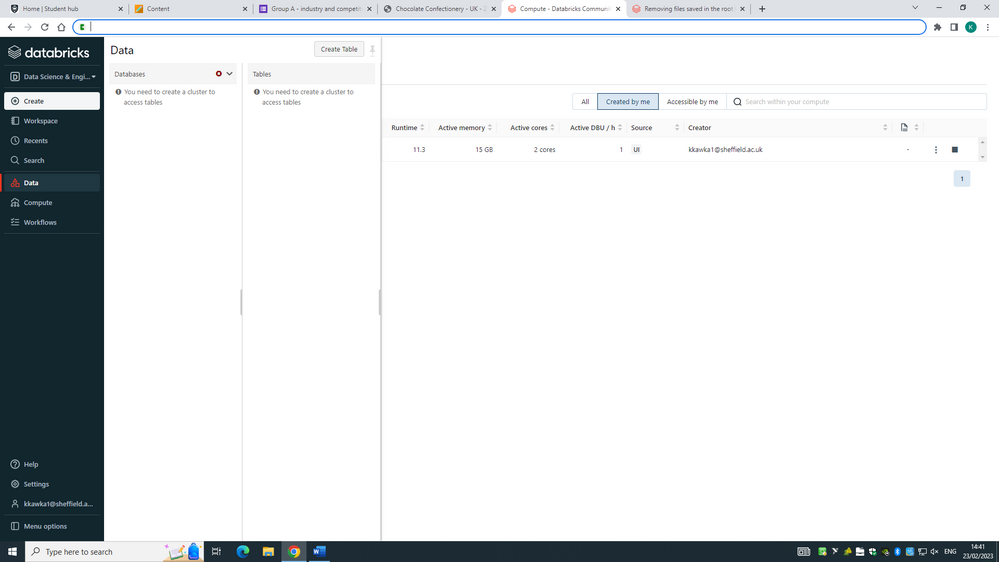Turn on suggestions
Auto-suggest helps you quickly narrow down your search results by suggesting possible matches as you type.
Showing results for
Data Engineering
Join discussions on data engineering best practices, architectures, and optimization strategies within the Databricks Community. Exchange insights and solutions with fellow data engineers.
Turn on suggestions
Auto-suggest helps you quickly narrow down your search results by suggesting possible matches as you type.
Showing results for
- Databricks Community
- Data Engineering
- Removing files saved in the root FileStore
Options
- Subscribe to RSS Feed
- Mark Topic as New
- Mark Topic as Read
- Float this Topic for Current User
- Bookmark
- Subscribe
- Mute
- Printer Friendly Page
Options
- Mark as New
- Bookmark
- Subscribe
- Mute
- Subscribe to RSS Feed
- Permalink
- Report Inappropriate Content
02-23-2023 01:21 AM
We have just started working with databricks in one of my university modules, and the lecturers gave us a set of commands to practice saving data in the FileStore. One of the commands was the following:
dbutils .fs.cp("/ databricks - datasets / weathher / high_temps ", "/ FileStore /")
This saved many strings in the FileStore without creating a new file. I have no idea how to remove them. Is this even possible?
PS. Please, don't tell me about the dbutils.fs.rm. It tries to remove the filestore itself, which is impossible. I've noticed that you can replace the file's contents that were saved in the root FileStore if you repeat the previous command using a different file. But I am trying to remove them, not replace them.
Labels:
- Labels:
-
Filestore
-
Modules
-
University Modules
1 ACCEPTED SOLUTION
Accepted Solutions
Options
- Mark as New
- Bookmark
- Subscribe
- Mute
- Subscribe to RSS Feed
- Permalink
- Report Inappropriate Content
02-23-2023 06:46 AM
indeed, but my screen looks a bit different:

it is that button on the top right you need.
You either work on the Community Edition (which might not contain this functionality) or on an old version.
7 REPLIES 7
Options
- Mark as New
- Bookmark
- Subscribe
- Mute
- Subscribe to RSS Feed
- Permalink
- Report Inappropriate Content
02-23-2023 01:50 AM
you can delete files using the data explorer in Databricks web UI.
another option is to use %fs or %sh in a notebook.
Options
- Mark as New
- Bookmark
- Subscribe
- Mute
- Subscribe to RSS Feed
- Permalink
- Report Inappropriate Content
02-23-2023 03:14 AM
When I click on "Data" in the left-hand side panel, it just says that I don't have access to any running clusters. I also tried to create a table within a workbook, but it returns:
Can't make a directory for path ...../FileStore since it is a file
Options
- Mark as New
- Bookmark
- Subscribe
- Mute
- Subscribe to RSS Feed
- Permalink
- Report Inappropriate Content
02-23-2023 03:18 AM
You have to click the 'Browse DBFS' button in the top right of the data explorer. No need for a cluster.
Odd location to place that button, agreed 🙂
Options
- Mark as New
- Bookmark
- Subscribe
- Mute
- Subscribe to RSS Feed
- Permalink
- Report Inappropriate Content
02-23-2023 06:41 AM
Options
- Mark as New
- Bookmark
- Subscribe
- Mute
- Subscribe to RSS Feed
- Permalink
- Report Inappropriate Content
02-23-2023 06:46 AM
Options
- Mark as New
- Bookmark
- Subscribe
- Mute
- Subscribe to RSS Feed
- Permalink
- Report Inappropriate Content
02-24-2023 01:18 AM
I see, thanks for trying
Options
- Mark as New
- Bookmark
- Subscribe
- Mute
- Subscribe to RSS Feed
- Permalink
- Report Inappropriate Content
02-24-2023 07:17 AM
Hi, @Kaniz Fatma
Yes, we only have access to the community edition
Join Us as a Local Community Builder!
Passionate about hosting events and connecting people? Help us grow a vibrant local community—sign up today to get started!
Sign Up Now
Announcements