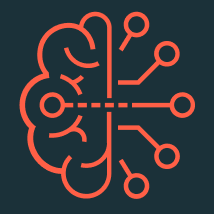Turn on suggestions
Auto-suggest helps you quickly narrow down your search results by suggesting possible matches as you type.
Showing results for
Community Discussions
Connect with fellow community members to discuss general topics related to the Databricks platform, industry trends, and best practices. Share experiences, ask questions, and foster collaboration within the community.
Turn on suggestions
Auto-suggest helps you quickly narrow down your search results by suggesting possible matches as you type.
Showing results for
- Databricks Community
- Community Discussions
- can not set permission in table
Options
- Subscribe to RSS Feed
- Mark Topic as New
- Mark Topic as Read
- Float this Topic for Current User
- Bookmark
- Subscribe
- Mute
- Printer Friendly Page
Options
- Mark as New
- Bookmark
- Subscribe
- Mute
- Subscribe to RSS Feed
- Permalink
- Report Inappropriate Content
03-18-2024 04:14 AM
In databricks database table I was able to set permissions to groups but Now I get this error when using a cluster:
Error getting permissions
summary: SparkException: Trying to perform permission action on Hive Metastore /CATALOG/`hive_metastore`/DATABASE/`db_name`/TABLE/`tbl_name` but Table Access Control is not enabled on this cluster., data: com.databricks.backend.common.rpc.SparkDriverExceptions$SQLExecutionException: org.apache.spark.SparkException:
Table access control is indeed enabled in the security tab when I am inside the Admin settings.
The cluster version I am using is:
policy --> unrestricted
Access mode --> No Isolation shared
worker type --> standard_D8_v3
driver type --> standard_D8_v3
Access mode --> No Isolation shared
worker type --> standard_D8_v3
driver type --> standard_D8_v3
1 ACCEPTED SOLUTION
Accepted Solutions
Options
- Mark as New
- Bookmark
- Subscribe
- Mute
- Subscribe to RSS Feed
- Permalink
- Report Inappropriate Content
03-18-2024 06:50 AM
Hi @arkiboys, It seems you’re encountering an issue related to permissions and table access control in Databricks. Let’s troubleshoot this together.
-
Table Access Control Not Enabled: The error message indicates that Table Access Control is not enabled on your cluster. This feature allows you to manage permissions for tables and databases within Databricks. To resolve this, follow these steps:
-
Check Cluster Configuration:
- Confirm that the cluster you’re using has the correct configuration. You mentioned the following settings:
- Policy: Unrestricted
- Access Mode: No Isolation Shared
- Worker Type: standard_D8_v3
- Driver Type: standard_D8_v3
- Ensure that these settings align with your requirements.
- Confirm that the cluster you’re using has the correct configuration. You mentioned the following settings:
-
Verify Table Access Control:
- Go to your Databricks workspace.
- Navigate to the Admin Console.
- Under Security, check if Table Access Control is indeed enabled. If not, enable it.
-
-
Permissions API:
- You can manage cluster permissions programmatically using the Permissions API. This allows you to set permissions for different workspaces, clusters, and other resources. Refer to the Databricks documentation for detailed information on how to use the API.
-
Granting USAGE Privilege:
- If you’re dealing with database access, consider granting the USAGE privilege to the user group. This privilege was introduced in Databricks Runtime 7.3 LTS and above.
- As an admin user, open a notebook and run the following command:
ReplaceGRANT USAGE ON DATABASE db_name TO user_group;db_namewith your database name anduser_groupwith the appropriate group.
-
Cluster Creation Permissions:
- Sometimes, the error may be related to cluster creation permissions. Ensure that the Allow unrestricted cluster creation permission is correctly configured for the relevant user or group.
- Additionally, check if any Cluster Policies (defined on the Compute tab) are affecting cluster creation permissions.
Remember to verify each step carefully, and feel free to ask for further assistance if needed! 🚀
1 REPLY 1
Options
- Mark as New
- Bookmark
- Subscribe
- Mute
- Subscribe to RSS Feed
- Permalink
- Report Inappropriate Content
03-18-2024 06:50 AM
Hi @arkiboys, It seems you’re encountering an issue related to permissions and table access control in Databricks. Let’s troubleshoot this together.
-
Table Access Control Not Enabled: The error message indicates that Table Access Control is not enabled on your cluster. This feature allows you to manage permissions for tables and databases within Databricks. To resolve this, follow these steps:
-
Check Cluster Configuration:
- Confirm that the cluster you’re using has the correct configuration. You mentioned the following settings:
- Policy: Unrestricted
- Access Mode: No Isolation Shared
- Worker Type: standard_D8_v3
- Driver Type: standard_D8_v3
- Ensure that these settings align with your requirements.
- Confirm that the cluster you’re using has the correct configuration. You mentioned the following settings:
-
Verify Table Access Control:
- Go to your Databricks workspace.
- Navigate to the Admin Console.
- Under Security, check if Table Access Control is indeed enabled. If not, enable it.
-
-
Permissions API:
- You can manage cluster permissions programmatically using the Permissions API. This allows you to set permissions for different workspaces, clusters, and other resources. Refer to the Databricks documentation for detailed information on how to use the API.
-
Granting USAGE Privilege:
- If you’re dealing with database access, consider granting the USAGE privilege to the user group. This privilege was introduced in Databricks Runtime 7.3 LTS and above.
- As an admin user, open a notebook and run the following command:
ReplaceGRANT USAGE ON DATABASE db_name TO user_group;db_namewith your database name anduser_groupwith the appropriate group.
-
Cluster Creation Permissions:
- Sometimes, the error may be related to cluster creation permissions. Ensure that the Allow unrestricted cluster creation permission is correctly configured for the relevant user or group.
- Additionally, check if any Cluster Policies (defined on the Compute tab) are affecting cluster creation permissions.
Remember to verify each step carefully, and feel free to ask for further assistance if needed! 🚀
Join 100K+ Data Experts: Register Now & Grow with Us!
Excited to expand your horizons with us? Click here to Register and begin your journey to success!
Already a member? Login and join your local regional user group! If there isn’t one near you, fill out this form and we’ll create one for you to join!
Announcements
Related Content
- DLT SQL schema definition in Data Engineering
- Variant datatype in Data Engineering
- Databricks JDBC write to table with PK column, error, key not found. in Data Engineering
- Identity column has null values in Community Discussions
- SPARK_GEN_SUBQ_0 WHERE 1=0, Error message from Server: Configuration schema is not available in Data Engineering