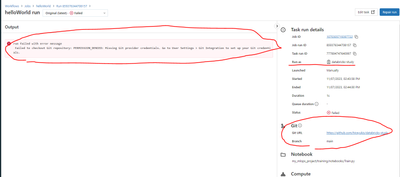Hi everyone,
I'm trying to use Git provider in Databricks job.
First, I was using my personal user account to `Run as`.
But when I change `Run as` to Service Principal, it was failed because of permission error.
And I can't find a way to solve it.
Could I achieve this settings?