Turn on suggestions
Auto-suggest helps you quickly narrow down your search results by suggesting possible matches as you type.
Showing results for
Data Governance
Join discussions on data governance practices, compliance, and security within the Databricks Community. Exchange strategies and insights to ensure data integrity and regulatory compliance.
Turn on suggestions
Auto-suggest helps you quickly narrow down your search results by suggesting possible matches as you type.
Showing results for
- Databricks Community
- Data Governance
- Re: Unity Catalog: create the first metastore The ...
Options
- Subscribe to RSS Feed
- Mark Topic as New
- Mark Topic as Read
- Float this Topic for Current User
- Bookmark
- Subscribe
- Mute
- Printer Friendly Page
Unity Catalog: create the first metastore The great benefit of the Unity catalog is that data is ours and stored in an open format on cloud storage in...
Options
- Mark as New
- Bookmark
- Subscribe
- Mute
- Subscribe to RSS Feed
- Permalink
- Report Inappropriate Content
01-06-2023 08:13 AM
Unity Catalog: create the first metastore
The great benefit of the Unity catalog is that data is ours and stored in an open format on cloud storage in our container. To install the unity catalog, we need to create storage and give databricks access to that storage so metastore can be made through the admin console.
We will use Azure Cloud and Azure Data Lake Storage in that manual.
Storage account
We need to search for “Storage accounts” in the Azure portal.
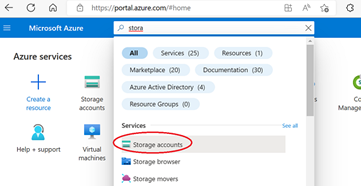
On the next page, the most important is to use the region as our databricks region, and on the advanced page, please select it as Data Lake Storage Gen2.
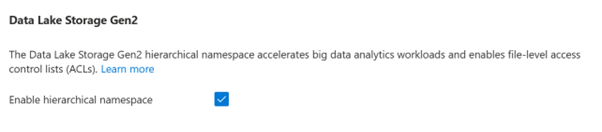
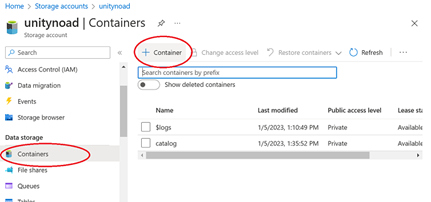
We need to remember the storage account and container name as we will later use it in metastore settings as <storage_account_name>@<container_name>.dfs.core.windows.net/ Copy and save so we will use it later.
Access Connector for Azure Databricks
Now we need to give databricks access to our storage. So we need to search for “Access Connector for Azure databricks” to achieve that.
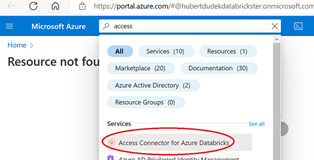
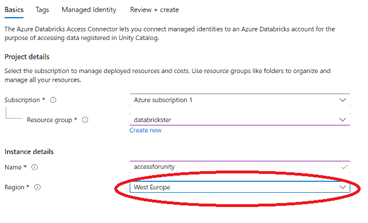
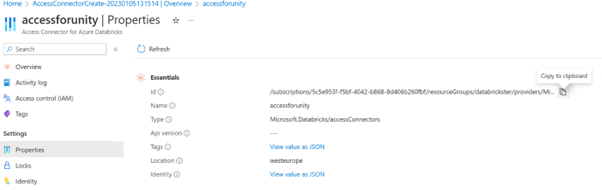
Grant access to the storage account.
Okay, now we need to back to our storage account for the unity catalog. Inside the storage account on the left menu, please click “Access Control (IAM)” and then “+ Add.”
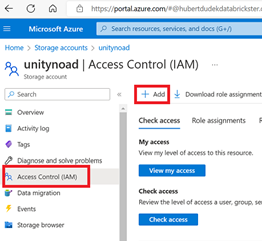
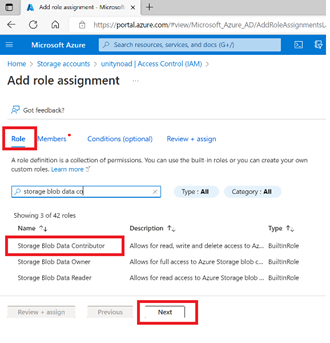
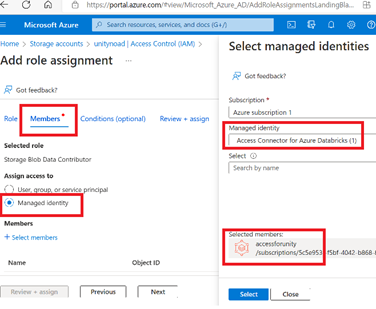
Creating metastore
Now we can go back to Databricks. On the top right corner menu, please select “Manage Account”.
In the left menu, we need to select “Data” and choose “Create metastore”.
Next, we must specify the name and the region we are using. To ADLS Gen 2 path, we need to enter <storage_account_name>@<container_name>.dfs.core.windows.net/, which we created earlier. The forward slash is essential, as is defining the root directory in the container.
Access connector id is the value that we copied earlier in format /subscriptions/<YOUR_SUBSCRIPTION_ID>/resourceGroups/<YOUR_RESOURCE_GROUP>/providers/Microsoft.Databricks/accessConnectors/<ACCESS_CONNECTOR_NAME>
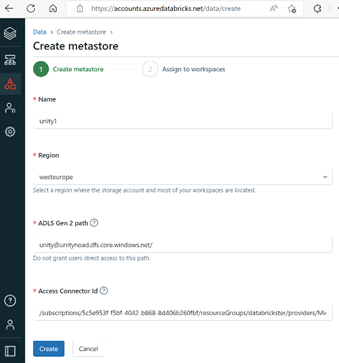
Tests
In databricks, we can go to data explorer. There will be displayed information about created metastore. Inside the metastore example, catalog “main” with schema “default” is created. To test metastore, we can create a table using CREATE TABLE main.default.test (ID int);
My blog: https://databrickster.medium.com/
Labels:
5 REPLIES 5
Options
- Mark as New
- Bookmark
- Subscribe
- Mute
- Subscribe to RSS Feed
- Permalink
- Report Inappropriate Content
01-07-2023 08:08 AM
informative , thanks for this detailed explanation
AviralBhardwaj
Options
- Mark as New
- Bookmark
- Subscribe
- Mute
- Subscribe to RSS Feed
- Permalink
- Report Inappropriate Content
01-07-2023 09:34 AM
@Hubert Dudek , thanks for the clear explanation, very helpful to the community.
Thanks for reading and like if this is useful and for improvements or feedback please comment.
Options
- Mark as New
- Bookmark
- Subscribe
- Mute
- Subscribe to RSS Feed
- Permalink
- Report Inappropriate Content
04-06-2023 11:43 AM
Thank you for sharing @Hubert Dudek
Options
- Mark as New
- Bookmark
- Subscribe
- Mute
- Subscribe to RSS Feed
- Permalink
- Report Inappropriate Content
05-08-2023 11:34 AM
This is very good. Can you explain on how it is providing Data governance across the Organization? With this we create a catalog and Organization can manage can create branches under this catalog, but still there should be governance rules need to be enforced on who can access on what at the table level.
Options
- Mark as New
- Bookmark
- Subscribe
- Mute
- Subscribe to RSS Feed
- Permalink
- Report Inappropriate Content
08-13-2025 04:34 AM
container < > account
Konstantin Salavatov
Join Us as a Local Community Builder!
Passionate about hosting events and connecting people? Help us grow a vibrant local community—sign up today to get started!
Sign Up Now
Announcements
Related Content
- Is anyone getting up and working ? Federating Snowflake-managed Iceberg tables into Azure Databricks in Data Engineering
- Spark verison errors in "Build an ETL pipeline with Lakeflow Spark Declarative Pipelines" in Data Engineering
- Title: How to handle type widening (int→bigint) in DLT streaming tables without dropping the table in Data Engineering
- Iceberg interoperability between Databricks and external catalogs in Data Engineering
- Is GCP Workload Identity Federation supported for BigQuery connections in Azure Databricks? in Data Engineering





