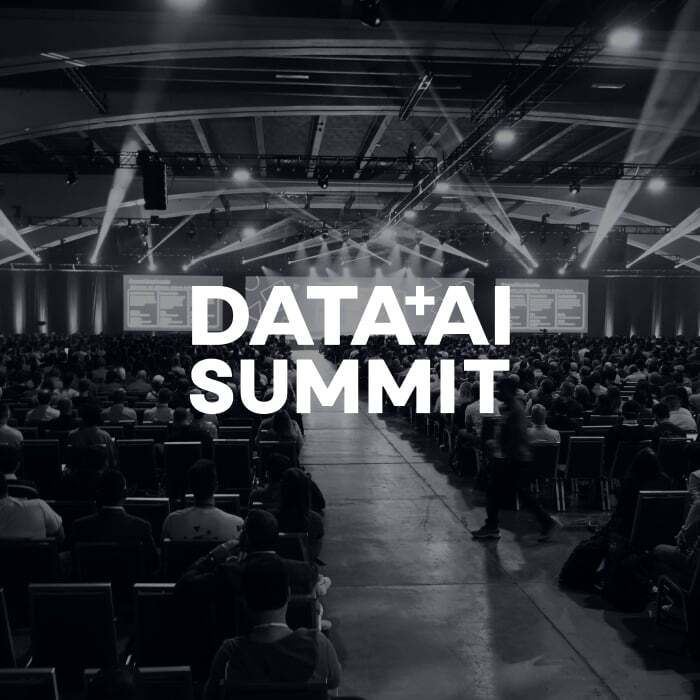Turn on suggestions
Auto-suggest helps you quickly narrow down your search results by suggesting possible matches as you type.
Showing results for
Get Started Discussions
Start your journey with Databricks by joining discussions on getting started guides, tutorials, and introductory topics. Connect with beginners and experts alike to kickstart your Databricks experience.
Turn on suggestions
Auto-suggest helps you quickly narrow down your search results by suggesting possible matches as you type.
Showing results for
- Databricks Community
- Get Started Discussions
- Seeking Advice: Best Practices for Using Databrick...
Options
- Subscribe to RSS Feed
- Mark Topic as New
- Mark Topic as Read
- Float this Topic for Current User
- Bookmark
- Subscribe
- Mute
- Printer Friendly Page
Options
- Mark as New
- Bookmark
- Subscribe
- Mute
- Subscribe to RSS Feed
- Permalink
- Report Inappropriate Content
4 weeks ago
Hello everyone,
I hope this message finds you well! I'm currently exploring the use of Databricks for my data analysis projects and I’m working from a laptop equipped with an intel i7 processor laptop. I would love to hear your thoughts and experiences regarding the best practices for optimizing Databricks performance on this setup.
Specifically, I’m interested in:
Resource Management: Any tips on managing resources effectively on a laptop to ensure smooth operation?
Configuration Settings: Recommendations for optimal settings in Databricks for an Intel i7 processor.
Data Handling: Best practices for handling large datasets, especially given the limitations of a laptop compared to a full server setup.
Performance Tips: Any additional performance tips that you have found helpful when using Databricks in a laptop environment.
I appreciate any insights you can share! Thank you in advance for your help.
1 ACCEPTED SOLUTION
Accepted Solutions
Options
- Mark as New
- Bookmark
- Subscribe
- Mute
- Subscribe to RSS Feed
- Permalink
- Report Inappropriate Content
4 weeks ago
Hi @ameliahebrew ,
In the case of Databricks, it's worth noting that the platform operates entirely on clusters managed by Databricks itself, rather than utilizing your local hardware resources, like the Intel i7 processor on your laptop. This setup is actually one of the great advantages of Databricks, as all computation is offloaded to cloud resources, allowing you to work with large datasets and execute intensive operations without being limited by your personal device’s specifications.
To optimize your Databricks experience, here are a few points to keep in mind:
Resource Management: Since Databricks handles resource scaling on its cloud clusters, you don’t need to worry about local resource management. Instead, focus on selecting an appropriate cluster size based on your workload, which you can adjust as needed within the Databricks interface.
Configuration Settings: You can fine-tune cluster configurations directly in Databricks based on your workload needs (e.g., autoscaling for fluctuating workloads). Your laptop’s configuration doesn’t impact Databricks, so there’s no need to make processor-specific adjustments.
Data Handling: Databricks is designed to handle large datasets efficiently through Spark, which is optimized for distributed computing. To maximize performance, you may want to organize data in formats like Parquet or Delta and make use of Spark’s partitioning and caching features.
Performance Tips: Within Databricks, leveraging Spark best practices—such as filtering data early, caching datasets as appropriate, and optimizing query logic—can significantly enhance performance. You can also monitor cluster activity to ensure you’re efficiently using the resources Databricks provides.
3 REPLIES 3
Options
- Mark as New
- Bookmark
- Subscribe
- Mute
- Subscribe to RSS Feed
- Permalink
- Report Inappropriate Content
4 weeks ago
Hi @ameliahebrew ,
In the case of Databricks, it's worth noting that the platform operates entirely on clusters managed by Databricks itself, rather than utilizing your local hardware resources, like the Intel i7 processor on your laptop. This setup is actually one of the great advantages of Databricks, as all computation is offloaded to cloud resources, allowing you to work with large datasets and execute intensive operations without being limited by your personal device’s specifications.
To optimize your Databricks experience, here are a few points to keep in mind:
Resource Management: Since Databricks handles resource scaling on its cloud clusters, you don’t need to worry about local resource management. Instead, focus on selecting an appropriate cluster size based on your workload, which you can adjust as needed within the Databricks interface.
Configuration Settings: You can fine-tune cluster configurations directly in Databricks based on your workload needs (e.g., autoscaling for fluctuating workloads). Your laptop’s configuration doesn’t impact Databricks, so there’s no need to make processor-specific adjustments.
Data Handling: Databricks is designed to handle large datasets efficiently through Spark, which is optimized for distributed computing. To maximize performance, you may want to organize data in formats like Parquet or Delta and make use of Spark’s partitioning and caching features.
Performance Tips: Within Databricks, leveraging Spark best practices—such as filtering data early, caching datasets as appropriate, and optimizing query logic—can significantly enhance performance. You can also monitor cluster activity to ensure you’re efficiently using the resources Databricks provides.
Options
- Mark as New
- Bookmark
- Subscribe
- Mute
- Subscribe to RSS Feed
- Permalink
- Report Inappropriate Content
4 weeks ago - last edited 4 weeks ago
Hey @ameliahebrew,
It’s great to see someone else tackling Databricks on a laptop setup. I’ve been working on similar configurations and can relate to the challenges, especially with an Intel i7, which, while powerful, has its limits in terms of memory and processing compared to dedicated servers.
One tip on Resource Management: consider using Databricks' built-in cluster management to minimize memory strain. Limiting the number of simultaneous processes and ensuring that unnecessary services aren’t running in the background can help you maximize resources. I also found it helpful to clear the cache frequently in Databricks to free up memory.
For Configuration Settings, tweaking your Spark settings to match the workload can make a big difference. For instance, setting the number of shuffle partitions based on your dataset size can reduce unnecessary processing load, which is crucial on a laptop setup.
On Data Handling, I agree that large datasets are tricky on laptops. One workaround is to sample the data locally and perform smaller batch processing tasks to avoid overloading your laptop's resources. When I worked with restricted setups, I often found myself using tools like Paywall Builder on other projects. Though it’s designed for content management, the principle of gated access and selective data processing can be applied here—only work with the most relevant data locally, and rely on cloud resources for the heavy lifting when possible.
Lastly, Performance Tips: keep your drivers updated and monitor your laptop’s temperature, as Databricks can be resource-intensive and cause overheating. Using a cooling pad also helps maintain stable performance over longer sessions.
Hope this helps! Let me know if you find other ways to streamline Databricks on a laptop.
Options
- Mark as New
- Bookmark
- Subscribe
- Mute
- Subscribe to RSS Feed
- Permalink
- Report Inappropriate Content
4 weeks ago
For using Databricks on an Intel i7 laptop:
- Resource Management: Rely on Databricks cloud clusters for intensive tasks to keep your laptop running smoothly.
- Configuration: Keep cluster sizes minimal when testing; most heavy lifting should stay on Databricks.
- Data Handling: Store large datasets in a cloud data lake (e.g., ADLS or S3) instead of locally.
- Performance Tips: Cache smaller datasets and use Delta Lake for optimized read/write.
Connect with Databricks Users in Your Area
Join a Regional User Group to connect with local Databricks users. Events will be happening in your city, and you won’t want to miss the chance to attend and share knowledge.
If there isn’t a group near you, start one and help create a community that brings people together.
Request a New Group
Announcements
Related Content
- Integrating SAP HANA with Databricks: Exploring Data Transformation and Optimization in Get Started Discussions
- Is it possible to configure Databricks to leverage an AI PC’s NVMe storage for faster I/O? in Get Started Discussions
- Has Anyone Used Databricks for Financial Auditing and Compliance? in Get Started Discussions
- Problems with Big Data Solutions and Databricks- Any advice? in Get Started Discussions
- How do I set up a multi-node Intel server cluster for Databricks? in Get Started Discussions