Hello, I don't know if I should have created a separate question or added to this one.
I've read the documentation and as far as I can tell, have followed it correctly but I'm still having issues accessing the Account Console unless the user I'm logging in with has Global Admin access.
Here are the steps I took:
- Created a user in Azure Active directory with Global Admin access
- Created a new Azure Databricks instance via the Azure portal. The instance is on the Premium pricing tier.
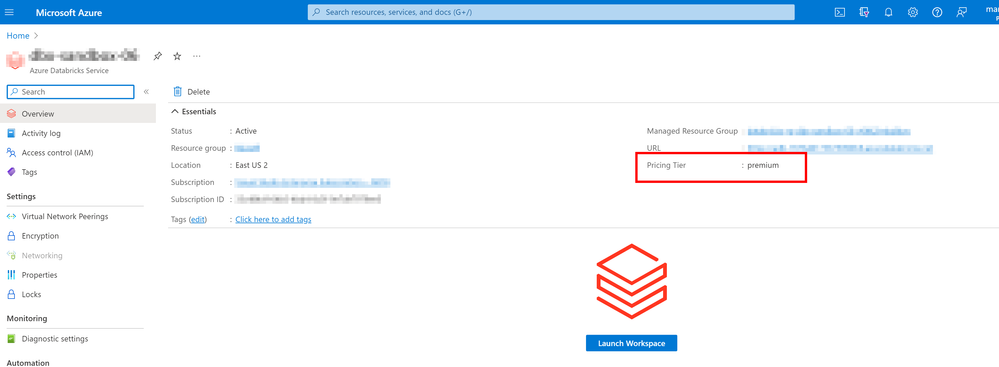
- Logged into the Account Console with the user created above.
- Created a new user in Databricks for my own work AAD account and assigned Account Admin Role to it:
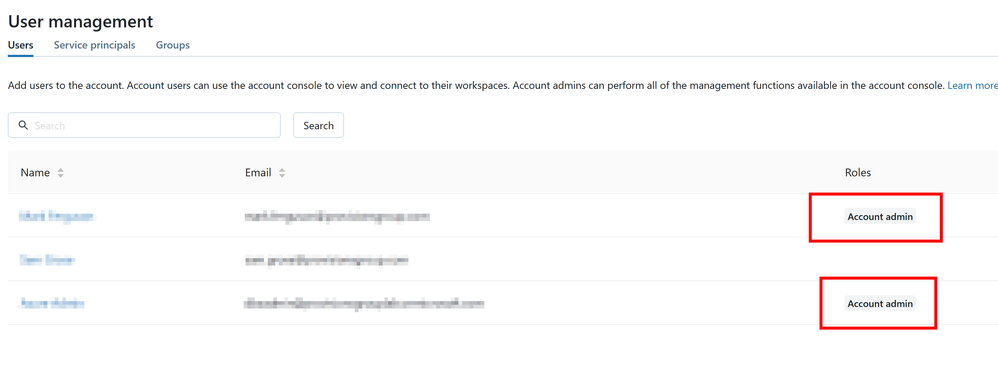
- Log out of Databricks and attempt to log back in to the Account Console (https://accounts.azuredatabricks.net/) with my own work AAD account that I assigned to the Account Admin Role in the previous step
- Instead of the Account Console, I'm directed to the Workspace Selector:
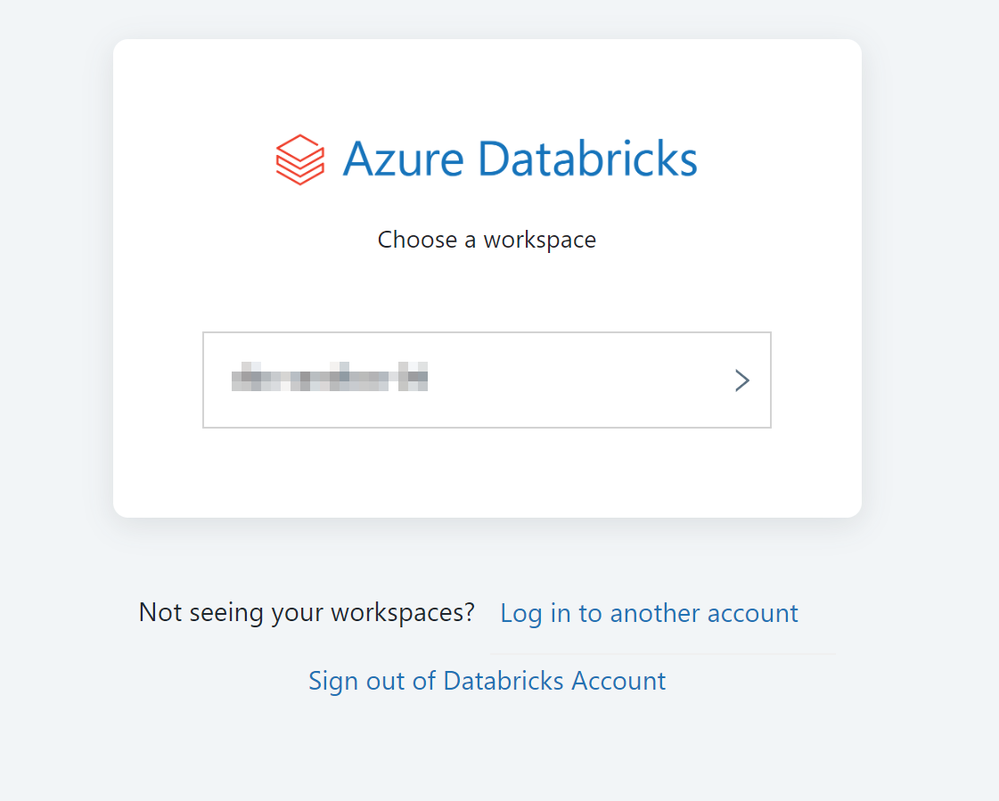
- If I remove the Global Admin access in AAD from the original account I used to log into Databricks, the same thing happens.....Workspace Selector.
- I've tried different browsers as well as using "Incognito" or "Privacy" mode to hopefully avoid any caching of things.
- As soon as I add the Global Admin access back to the original account, I can get back into the Account Console.
This behavior should not be happening according to the documentation. Please help as I'm at my witt's end.