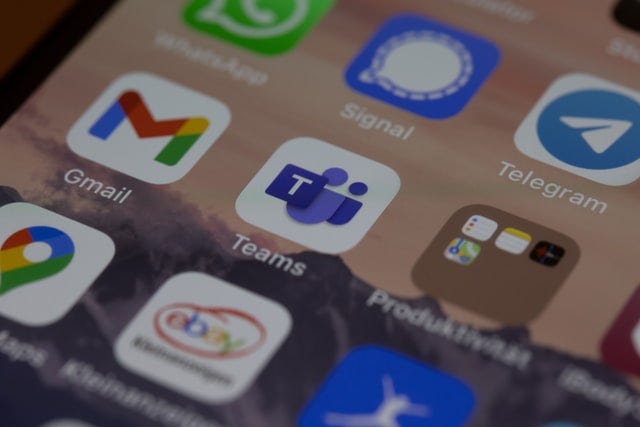Turn on suggestions
Auto-suggest helps you quickly narrow down your search results by suggesting possible matches as you type.
Showing results for
Data Engineering
Join discussions on data engineering best practices, architectures, and optimization strategies within the Databricks Community. Exchange insights and solutions with fellow data engineers.
Turn on suggestions
Auto-suggest helps you quickly narrow down your search results by suggesting possible matches as you type.
Showing results for
- Databricks Community
- Data Engineering
- Re: How to setup Job notifications using Microsoft...
Options
- Subscribe to RSS Feed
- Mark Topic as New
- Mark Topic as Read
- Float this Topic for Current User
- Bookmark
- Subscribe
- Mute
- Printer Friendly Page
How to setup Job notifications using Microsoft Teams webhook ?
Options
- Mark as New
- Bookmark
- Subscribe
- Mute
- Subscribe to RSS Feed
- Permalink
- Report Inappropriate Content
06-07-2023 05:40 PM
Couple of things I tried:
1. I created a webhook connector in msft teams and copied it Notifications destinations via Admin page -> New destination -> from dropdown I selected Microsoft teams -> added webhook url and saved it.
outcome: I don't get the option to test it and the destination doesn't show up in databricks job notification settings
Second, instead of selecting the type Teams, while creating destination, I created the it by selecting webhook and copied msft teams webhook in the url field and saved it.
outcome: the test option failed with 400 error.
Labels:
- Labels:
-
Job
-
Microsoft Teams
7 REPLIES 7
Options
- Mark as New
- Bookmark
- Subscribe
- Mute
- Subscribe to RSS Feed
- Permalink
- Report Inappropriate Content
06-12-2023 06:52 AM
@Kaniz Fatma thank you for answering.
The steps I tried were using the same article and It didn't help.
Options
- Mark as New
- Bookmark
- Subscribe
- Mute
- Subscribe to RSS Feed
- Permalink
- Report Inappropriate Content
06-12-2023 07:26 AM
@Kaniz Fatma I did. I used the same url to send a message using python requests and it worked.
I saved the webhook in two formats as Msft teams inbuilt webhook connector and as a Webhook.

- Msft teams inbuilt - I don't even see the test button
- Webhook - I get an 400 error
Anonymous
Not applicable
Options
- Mark as New
- Bookmark
- Subscribe
- Mute
- Subscribe to RSS Feed
- Permalink
- Report Inappropriate Content
06-13-2023 11:37 PM
Hi @Ravi Sharvirala
Thank you for posting your question in our community! We are happy to assist you.
To help us provide you with the most accurate information, could you please take a moment to review the responses and select the one that best answers your question?
This will also help other community members who may have similar questions in the future. Thank you for your participation and let us know if you need any further assistance!
Options
- Mark as New
- Bookmark
- Subscribe
- Mute
- Subscribe to RSS Feed
- Permalink
- Report Inappropriate Content
06-14-2023 06:30 AM
@Vidula Khanna It's not resolved or answered yet.
Options
- Mark as New
- Bookmark
- Subscribe
- Mute
- Subscribe to RSS Feed
- Permalink
- Report Inappropriate Content
06-21-2023 01:07 PM
MS Teams channel notifications are not supported for jobs, see the section "limitations" at the bottom of this page.
Options
- Mark as New
- Bookmark
- Subscribe
- Mute
- Subscribe to RSS Feed
- Permalink
- Report Inappropriate Content
08-07-2023 07:43 AM
La respuesta rápida es: "Programáticamente". Revisa el artículo
Send a Message to Microsoft Teams via Databricks
https://medium.com/analytics-vidhya/send-a-message-to-microsoft-teams-via-databricks-84dd8ca06dc7
La implementación de Azure Databricks para añadir destinos de notificación directamente como canales de Teams aún se encuentra en Preview y efectivamente aún no es funcional. No solo no muestra el enlace para probar la conexión, ni siquiera lo presenta listado al momento de intentar agregar el destino de notificación al job.
Por otra parte, haciendo uso de la app Incoming Webhook en el Teams, se puede configurar exitosamente el destino de notificación como Webhook, pero al probar el mismo notarás que obtienes un error 400, el cual se deriva del formato como esta construido el mensaje.
De manera que, a falta de una app que permita al Ms Team utilizar una opción más genérica de mensaje. La alternativa más viable es realizar la construcción y envío del mensaje de manera programática a fin de asegurar que el formato sea el requerido.
En lo personal, me pareció más viable hacer a un lado el Ms Team y conectar Slack.
Send a Message to Microsoft Teams via Databricks In Microsoft Teams, automated/programmatic messages can be posted via email or via Incoming Webhooks. This article will explain how to send messages ...
Options
- Mark as New
- Bookmark
- Subscribe
- Mute
- Subscribe to RSS Feed
- Permalink
- Report Inappropriate Content
08-08-2023 08:49 AM
You can set up job notifications for Databricks jobs using Microsoft Teams webhooks by following these steps:
- Set up a Microsoft Teams webhook:
- Go to the channel where you want to receive notifications in Microsoft Teams.
- Click on the "..." icon next to the channel name and select "Connectors".
- Search for "Webhook" and select the "Incoming Webhook" connector.
- Provide a name for the webhook and an optional image, then click "Create".
- Copy the webhook URL to use later in the Databricks job configuration.
- Set up a Databricks secret scope:
- In the Databricks workspace, go to "Secrets" under "User Settings".
- Create a new secret scope and give it a name, such as "teams-notification".
- Add a secret for the webhook URL that you copied in the previous step.
- Configure the Databricks job:
In the Databricks workspace, open the job that you want to configure notifications for.
Under "Advanced Options", click on "Edit" next to "Output".
Add the following configuration options for the job:
text"notifications": {
"onSuccess": [
{
"type": "Webhook",
"options": {
"url": "/secrets/vault-uri/teams-notification/webhook-url",
"payload": {
"text": "The job {{job_name}} completed successfully."
}
}
}
],
"onFailure": [
{
"type": "Webhook",
"options": {
"url": "/secrets/vault-uri/teams-notification/webhook-url",
"payload": {
"text": "The job {{job_name}} failed with error: \n{{error_message}}"
}
}
}
]
}- Replace /secrets/vault-uri with the URI for your secret scope.
- Replace webhook-url with the name of the secret you created for the webhook URL.
- Customize the message text as needed, using placeholder variables such as {{job_name}} and {{error_message}}.
- Save and run the job:
- Save the job configuration and run the job as usual.
- When the job completes, you should receive a notification in the Microsoft Teams channel you configured.
And that's it! You have now configured job notifications using Microsoft Teams webhooks in Databricks.
Join Us as a Local Community Builder!
Passionate about hosting events and connecting people? Help us grow a vibrant local community—sign up today to get started!
Sign Up Now
Announcements
Related Content
- How to add webhook notification in DLT pipeline through yml in Data Engineering
- how to manage the databricks failure notifications to slack webhook? in Data Engineering
- Is There a Way to Test Subscriptions to the Databricks Status Page? in Administration & Architecture
- Webhook Authentication in Administration & Architecture
- Can't post to microsoft teams workflow from databricks notebook in Administration & Architecture