Hi Experts,
Am using 'DataScience and Engineering' Workspace in Azure databricks and want to test 'table access control' on legacy Hive metastore on cluster.
i did all what is mentioned in the link 'https://learn.microsoft.com/en-us/azure/databricks/data-governance/table-acls/table-acl#--enable-table-access-control-for-your-workspace'.
i am using a shared cluster with policy as 'unrestricted' .
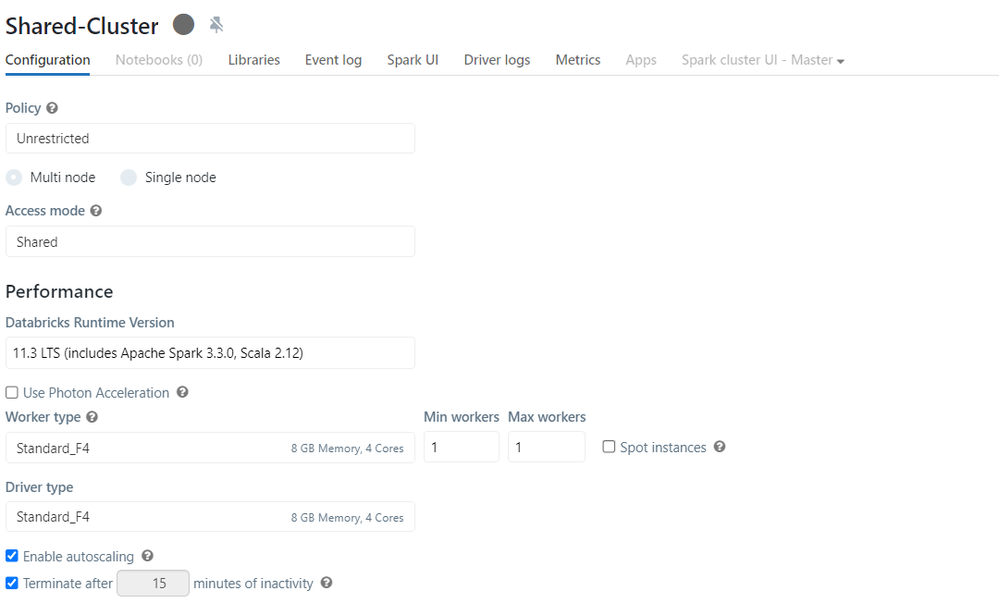 how ever when i run the command am getting the below error
how ever when i run the command am getting the below error
 Can any one please advice what mistake am doing or is there anything else i need to do before running the command
Can any one please advice what mistake am doing or is there anything else i need to do before running the command